Get Your Site Ready in Just 1 Click
Thank you for purchasing our theme. If you have any questions that are beyond the scope of this help file, please feel free to ask your queries either at our support forum or at [email protected]. You can also watch videos available in the membership Area.
If you wish to hire us for customizations, please click here, we would love to assist you.
1.Beginning (Important)
Installing the theme
To be able to use BlogsTrend WordPress Theme, you need to install WordPress on your server. If you don’t know how to do it, please visit: https://codex.wordpress.org/Installing_WordPress
To install BlogsTrend theme, just put the theme folder “BlogsTrend theme” in themes directory under wp-content and activate it from the WordPress admin.
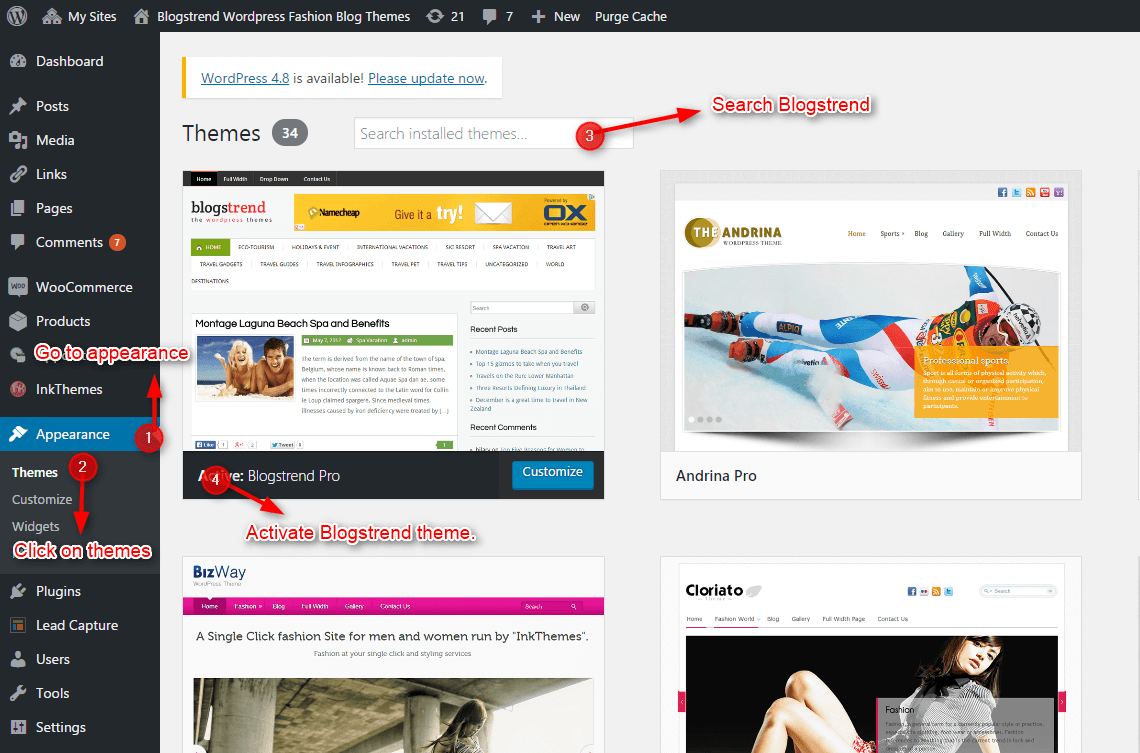
As soon as you do that, your website would get ready.
Creating the Pages
You would need to build new pages from Add Page menu and select the Appropriate Template for each page.
For “Blog” Choose the “Blog Template” from Page Attributes.
For “Gallery Page” Choose the “Gallery Template” from Page Attributes.
For “Fullwidth Page” Choose the “Fullwidth Template” from Page Attributes.
For “Contact Page” Choose the “Contact Us Template” from Page Attributes.
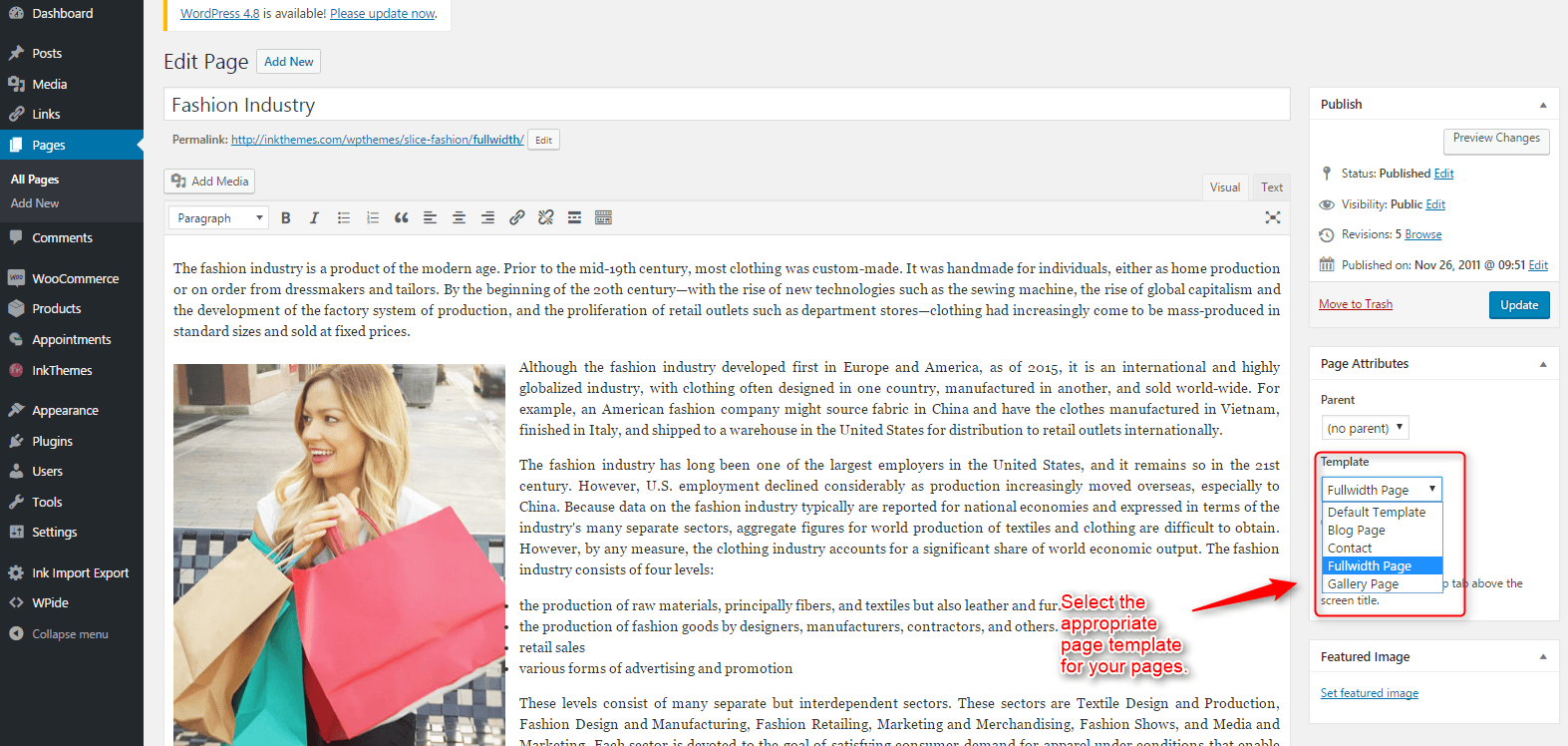
2. Configuring Homepage
Specifying Logo & Favicon
Please go to “InkThemes -> Theme Options” in WordPress admin and enter the URL paths of your logo and favicon into the appropriate fields under “General Settings”.
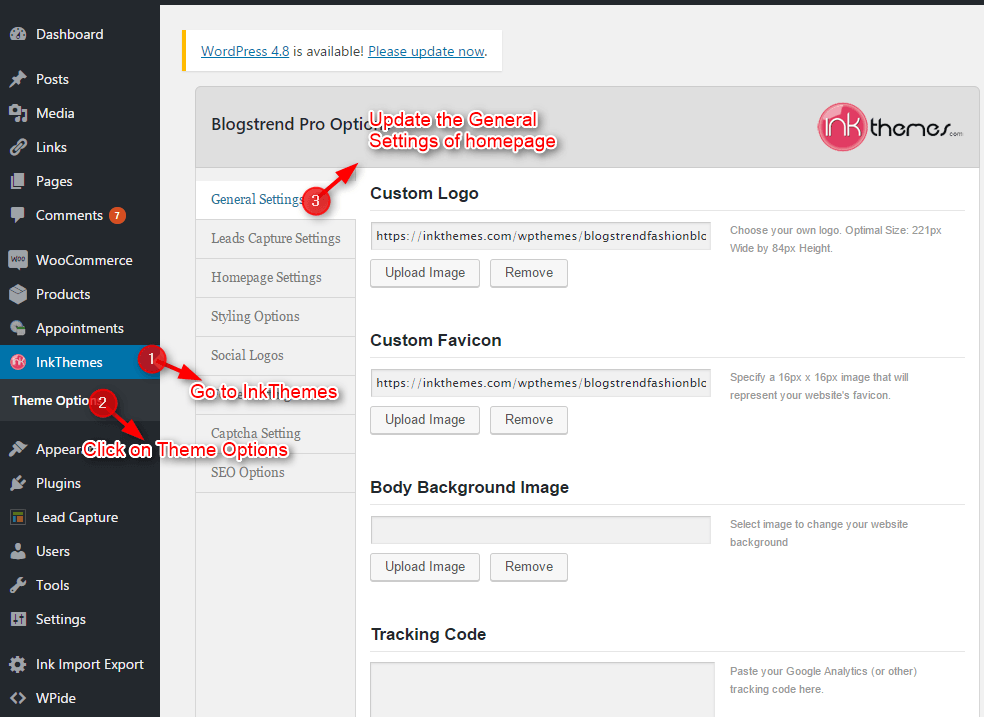
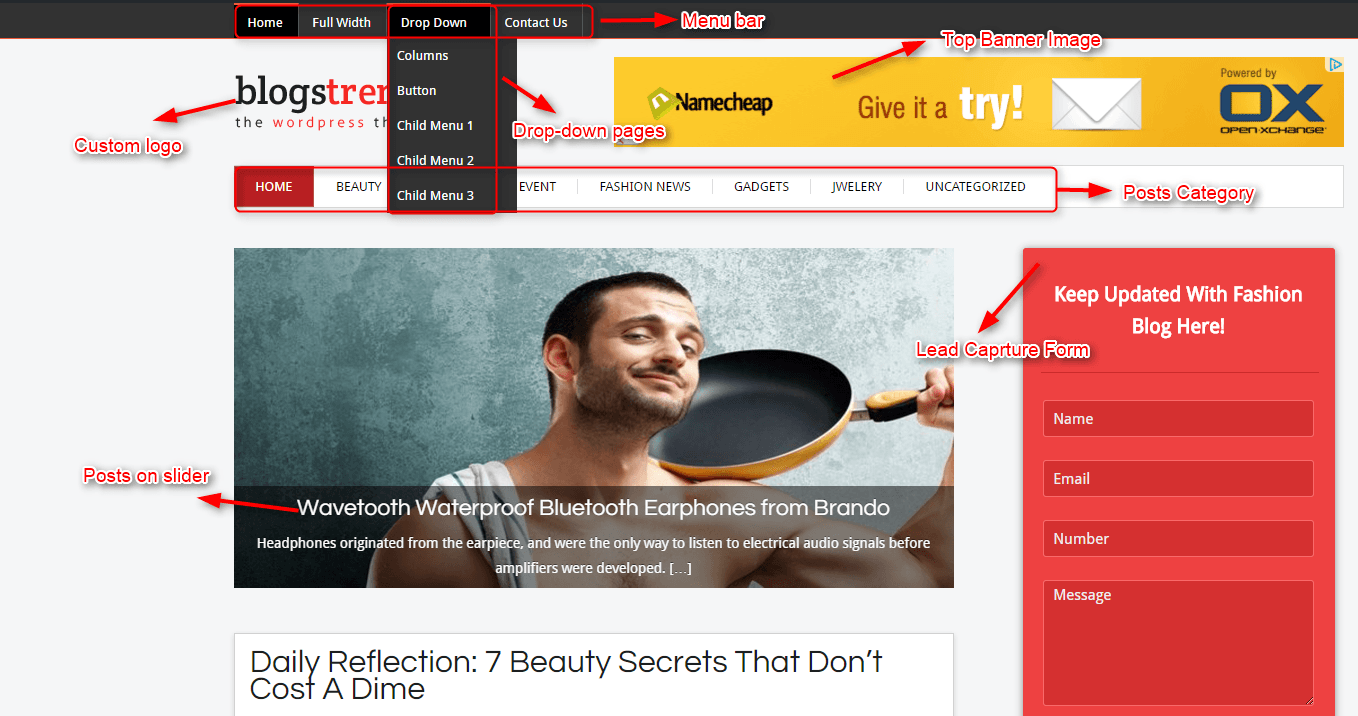
3. Home Page Settings
Here you can select the category of the posts to show in the slider, please note, that the post which contains images will only be shown in the slider.
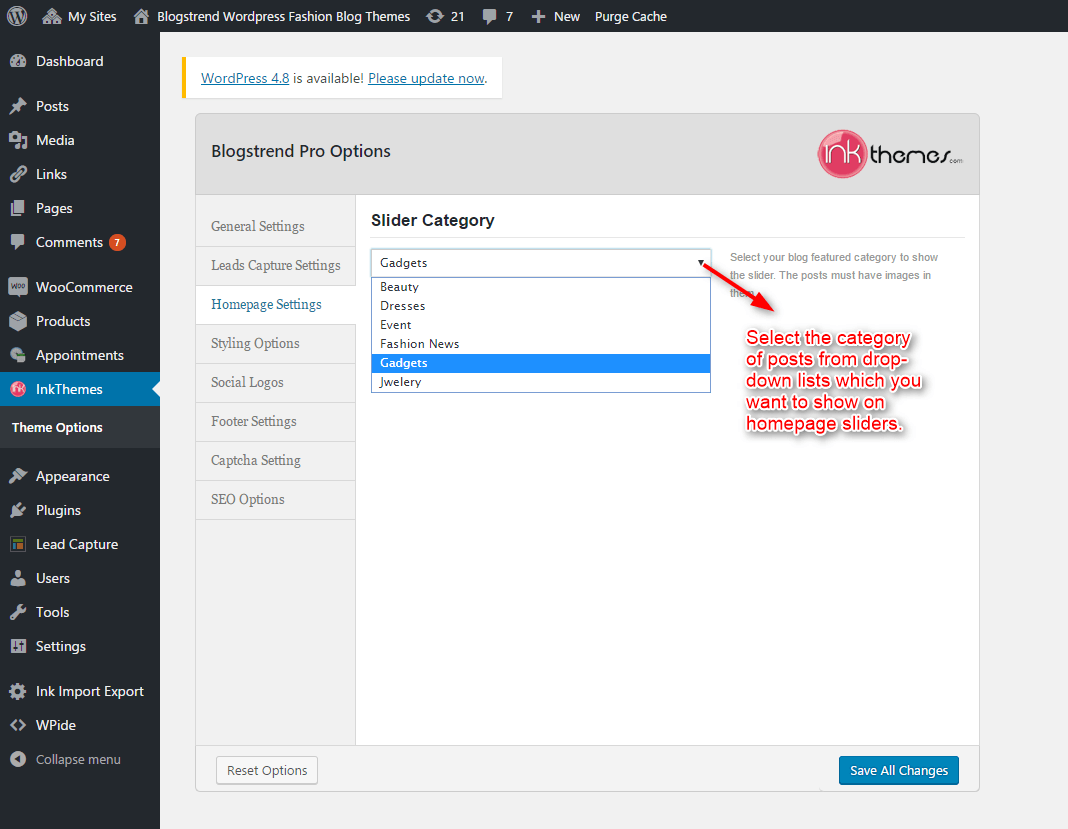
4. Theme Color
We have provided eight different color options with BlogsTrend theme, you can change them according to your requirement.
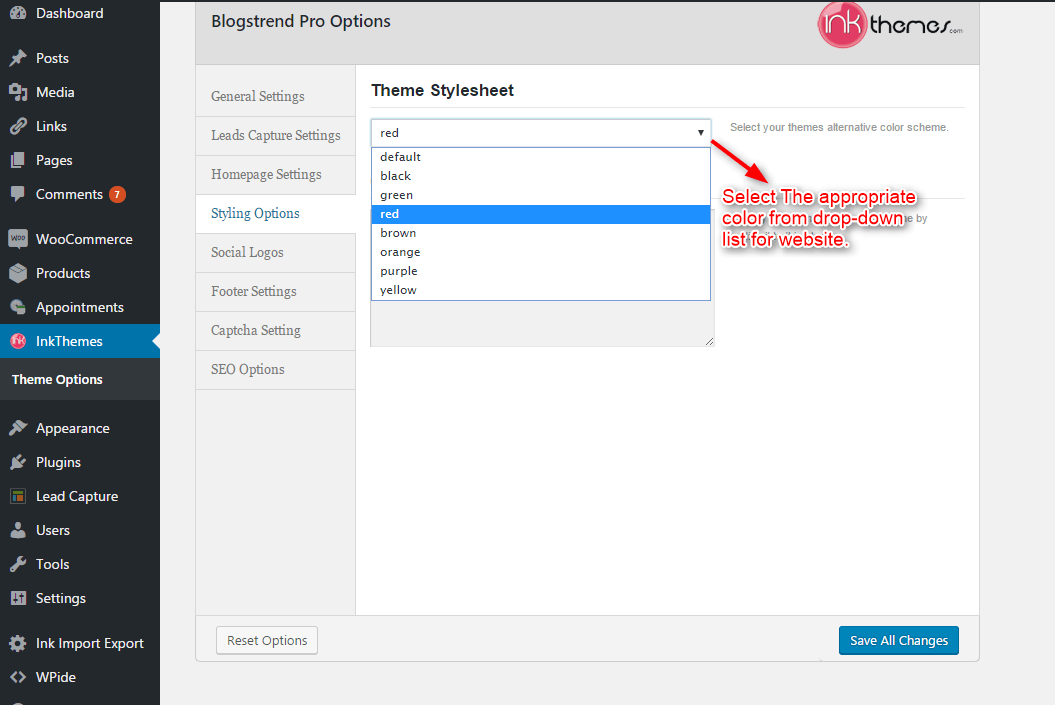
5. Building Social Logos
Social logos can be added through this section, you just have to write the link address only.
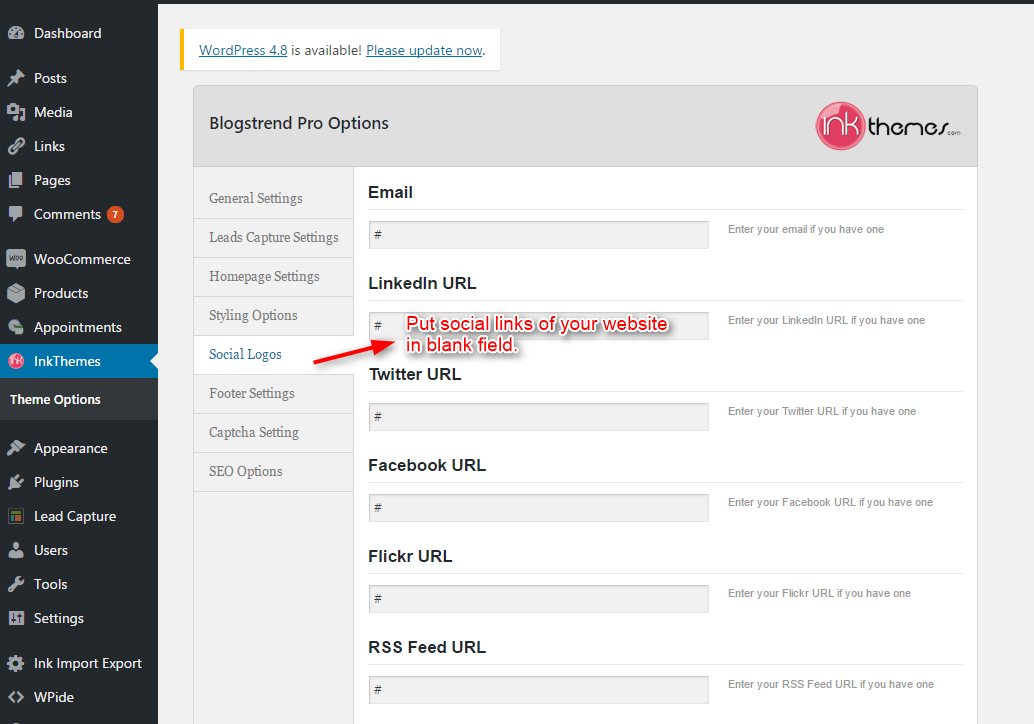
6. Footer settings
You can write the text of the footer which will show in the very bottom of the page.
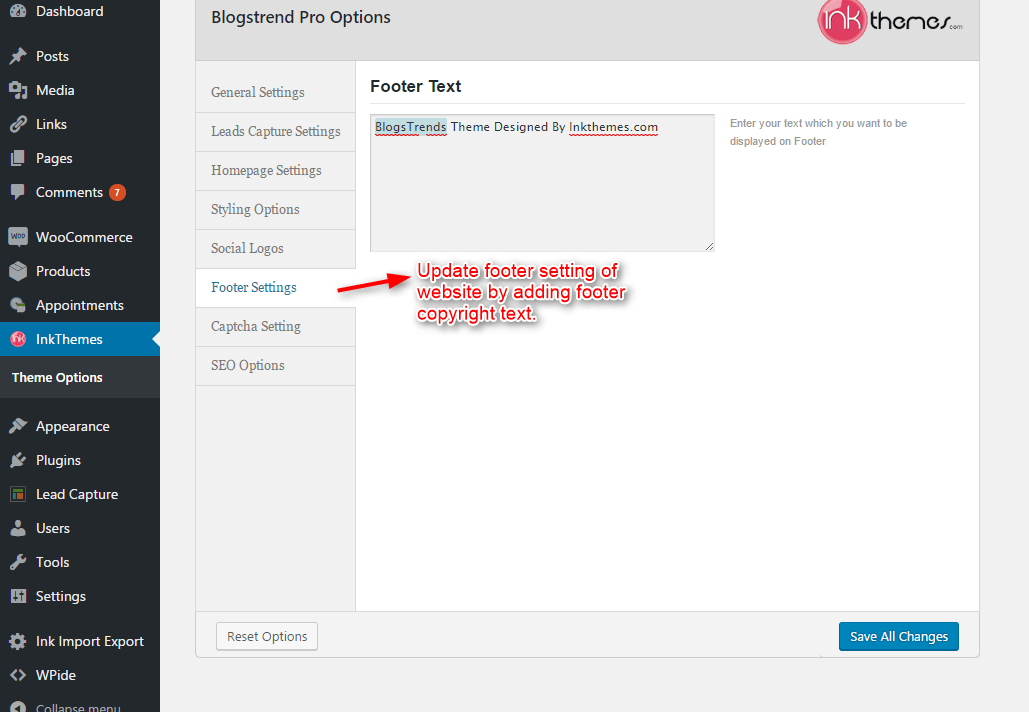
7. Building Gallery
To create a gallery page all you have to do is select the appropriate Gallery Template from the Page Attributes.
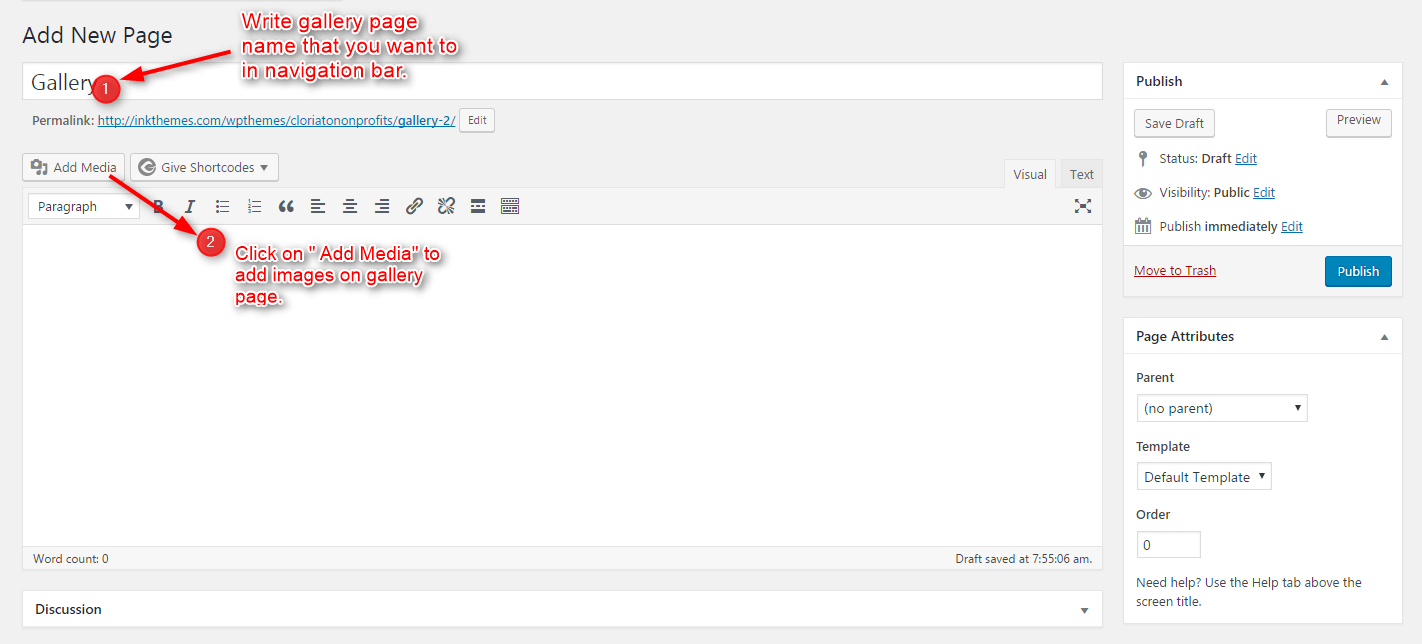

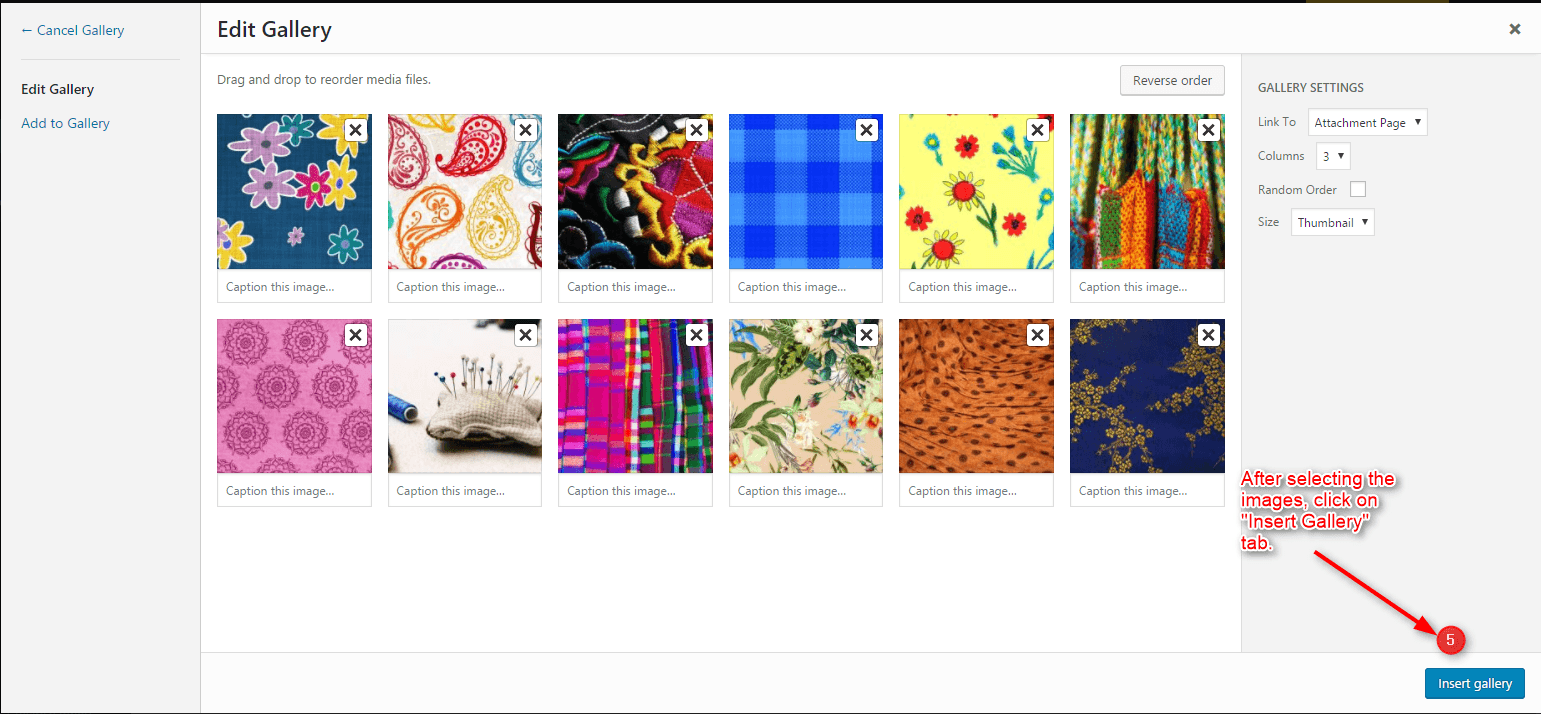
After that select gallery template & click at publish button, your gallery page is ready and images would be shown under the gallery page.
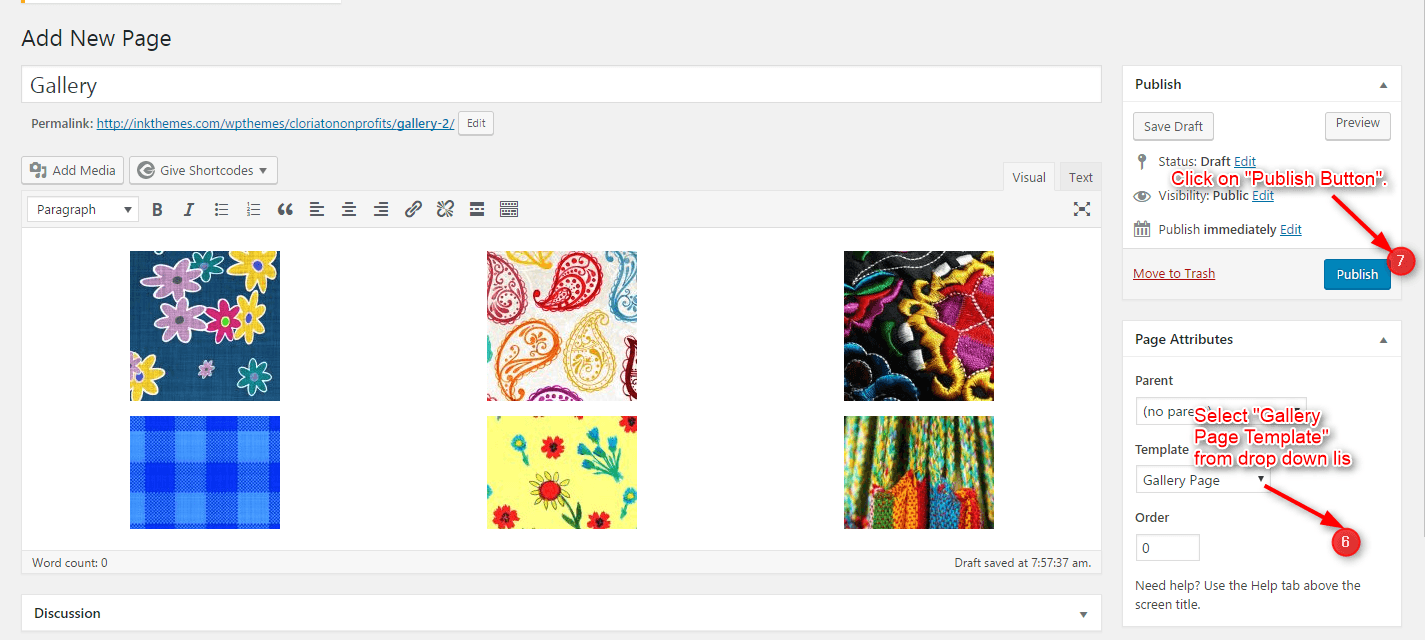
8. Building Fullwidth
Fullwidth Layout
Similar to the Gallery Page, To create a Fullwidth page all you have to do is select the appropriate Fullwidth Template from the Page Attributes.
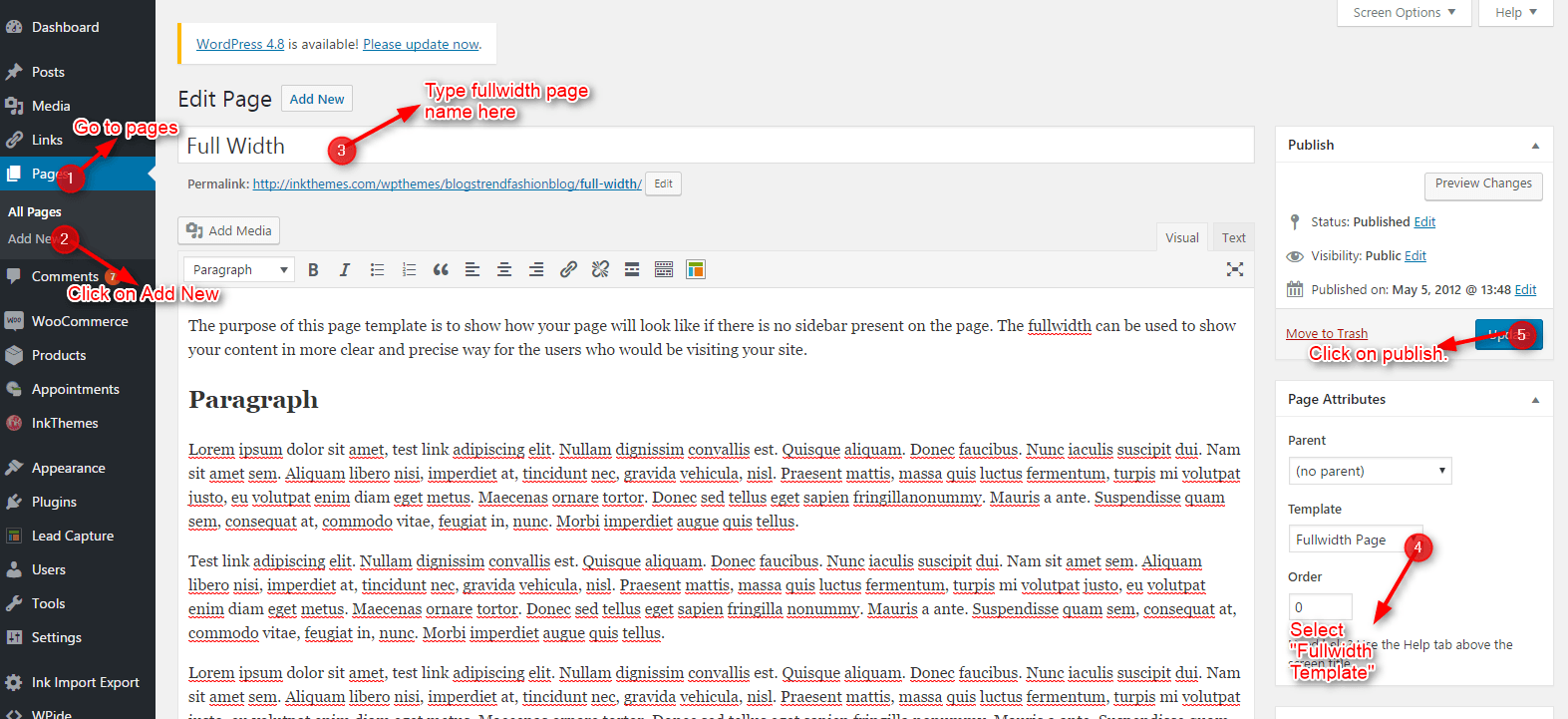
9. Contact Page
Contact Layout
To create a Contact page all you have to do is select the appropriate Contact Template from the Page Attributes.
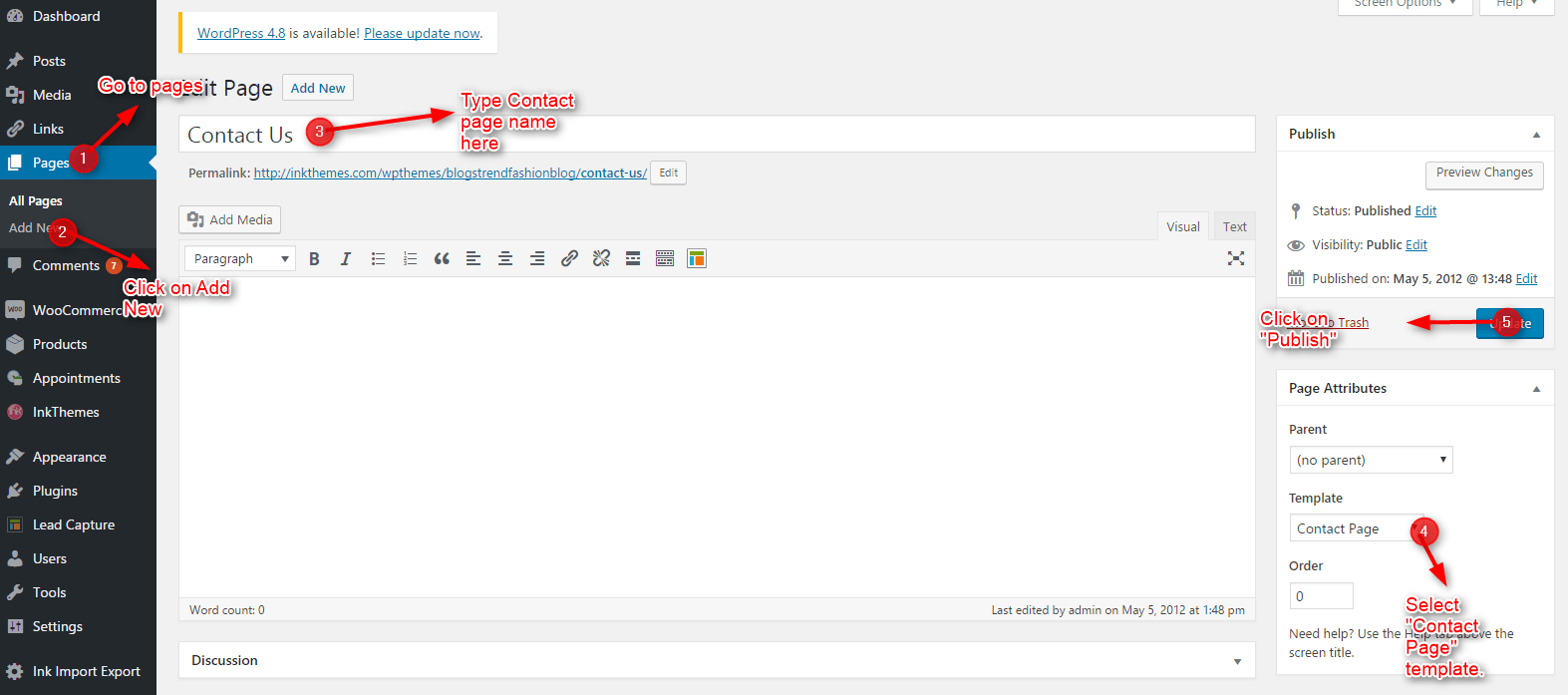
10. Building Menus
Menu with Menu Manager
BlogsTrend Theme had a prebuilt feature of displaying all the pages and subpages in the menu. However, you can also build a custom menu using the Menus option under the “Appearance” Section.
You can also change the order of the menu according to your requirement by simply drag and drop the menu items.
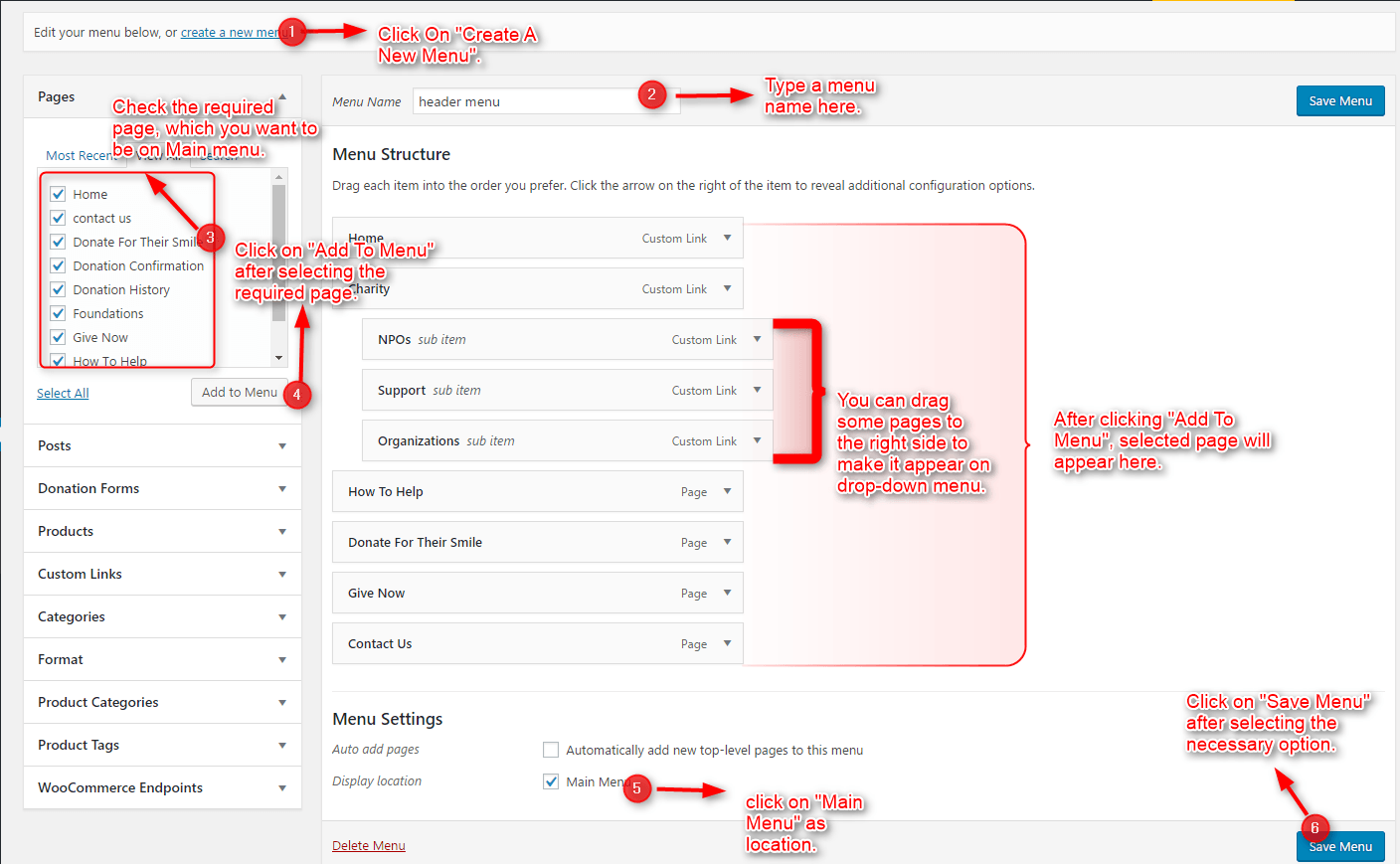
11. How to add Widgets
Widgets in Sidebar
For adding widgets in the sidebar all you have to do is select Widgets option from Appearance panel, then drag widget of your need & drop it in primary widgets area or in secondary widgets area according to your requirement, at the end click save button and your widgets are ready to use.
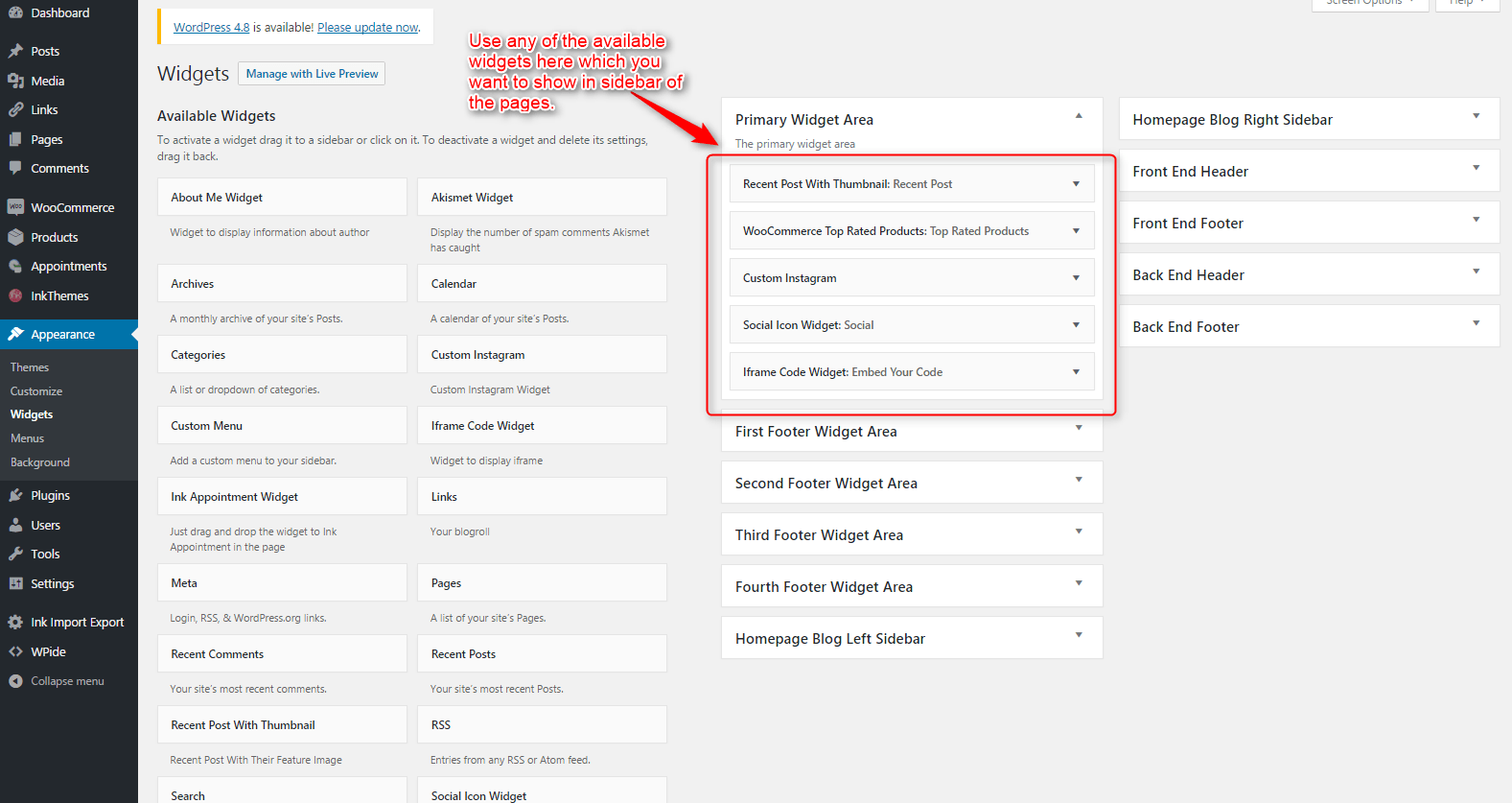
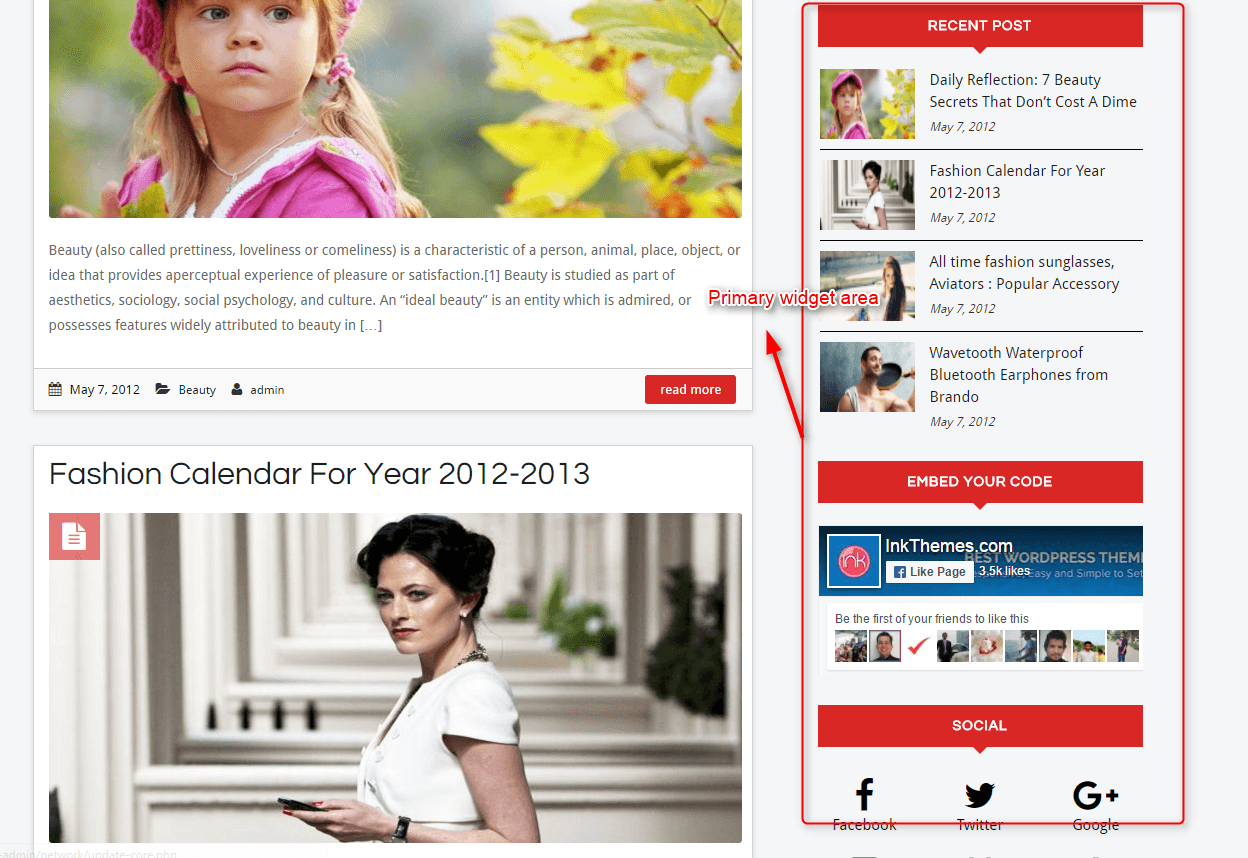
Widgets in Footer
For adding widgets in Footer same as sidebar widgets all you have to do is select Widgets option from Appearance panel, then drag widget of your need & drop it in first footer widget area, secondary footer widget area, third footer widget area, fourth footer widget area according to your requirement, at the end click save button and your widgets are ready to use.
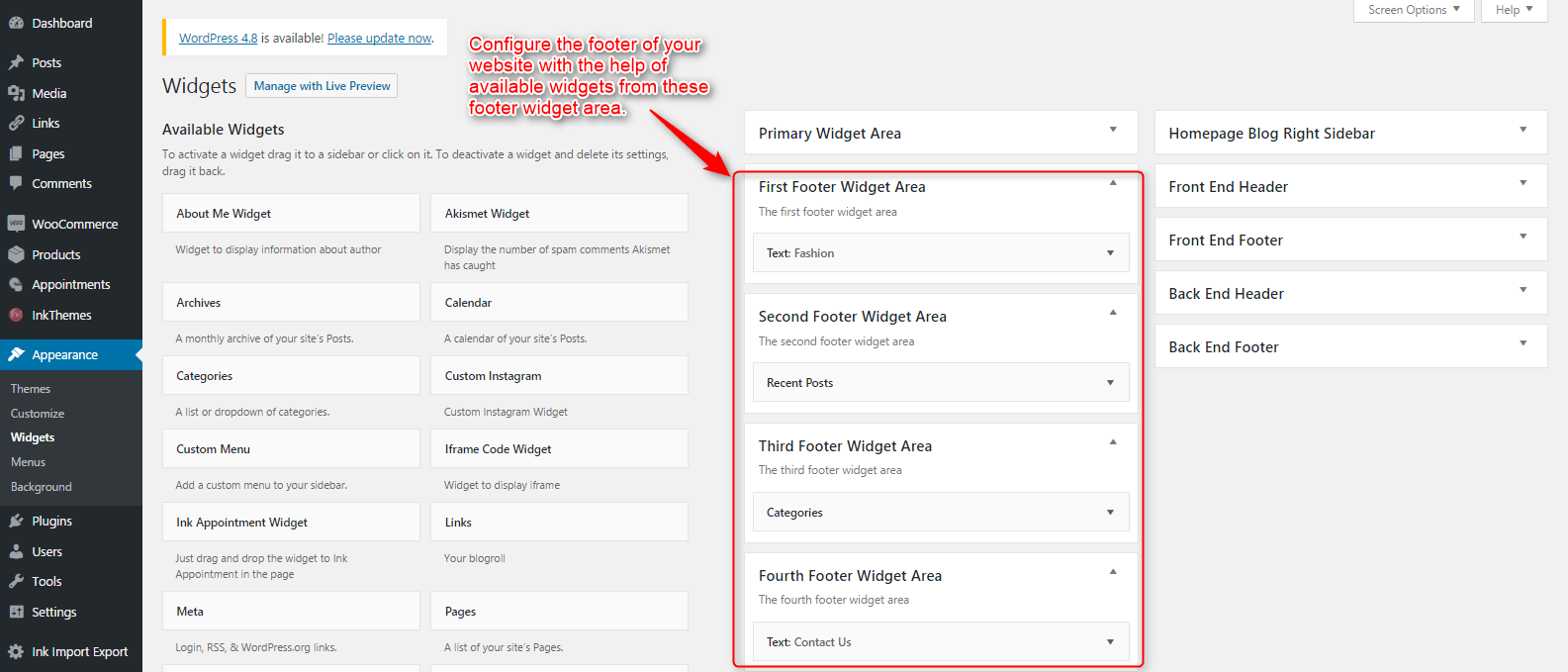
For example, your footer looks like,
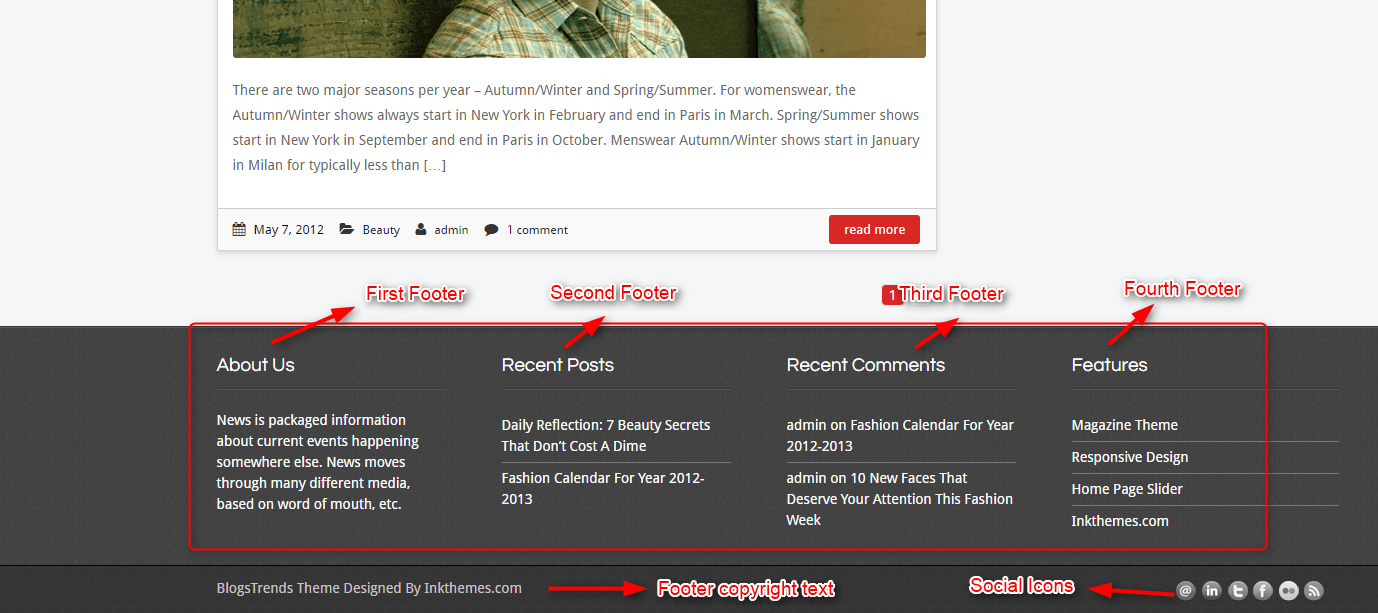
Thank You.
Once again, thank you so much for purchasing this theme. As we said at the beginning, we’d be glad to help you if you have any questions relating to this theme. No guarantees, but we’ll do our best to assist. If you have a more general question relating to the themes on InkThemes, you might consider visiting the support forums and asking your question in the forum. If Required, You can also have the look at the Complete Video Documentation Available in the Members Area.


