Get Your Site Ready in Just 1 Click
Thank you for purchasing our theme. If you have any questions that are beyond the scope of this help file, please feel free to ask your queries either at our support forum or at [email protected]. You can also watch videos available in the membership Area.
If you wish to hire us for customizations, please click here, we would love to assist you.
1. Beginning (Important)
Installing the theme
To be able to use Home Builder WordPress Theme, you need to install WordPress on your server. If you don’t know how to do it, please visit: https://codex.wordpress.org/Installing_WordPress
To install Home Builder theme, just put the theme folder “Home Builder theme” in themes directory under wp-content and activate it from the WordPress admin.
As soon as you do that, your website would get ready.
Creating the Pages
You would need to build new pages from Add Page menu and select the Appropriate Template for each page.
- For “Property Page” Choose the “Property Page Template” from Page Attributes for displaying all the recent Properties which are added using the Add Property Tab.
- You can choose another Layout for showing Property by selecting “Property Page 1” from Page Attributes.
- For “Gallery Page” Choose the “Gallery Template” from Page Attributes.
- For “Fullwidth Page” Choose the “Fullwidth Template” from Page Attributes.
- For “Contact Page” Choose the “Contact Us Template” from Page Attributes.
- For “Portfolio Page” Choose the “Portfolio Template” from Page Attributes.
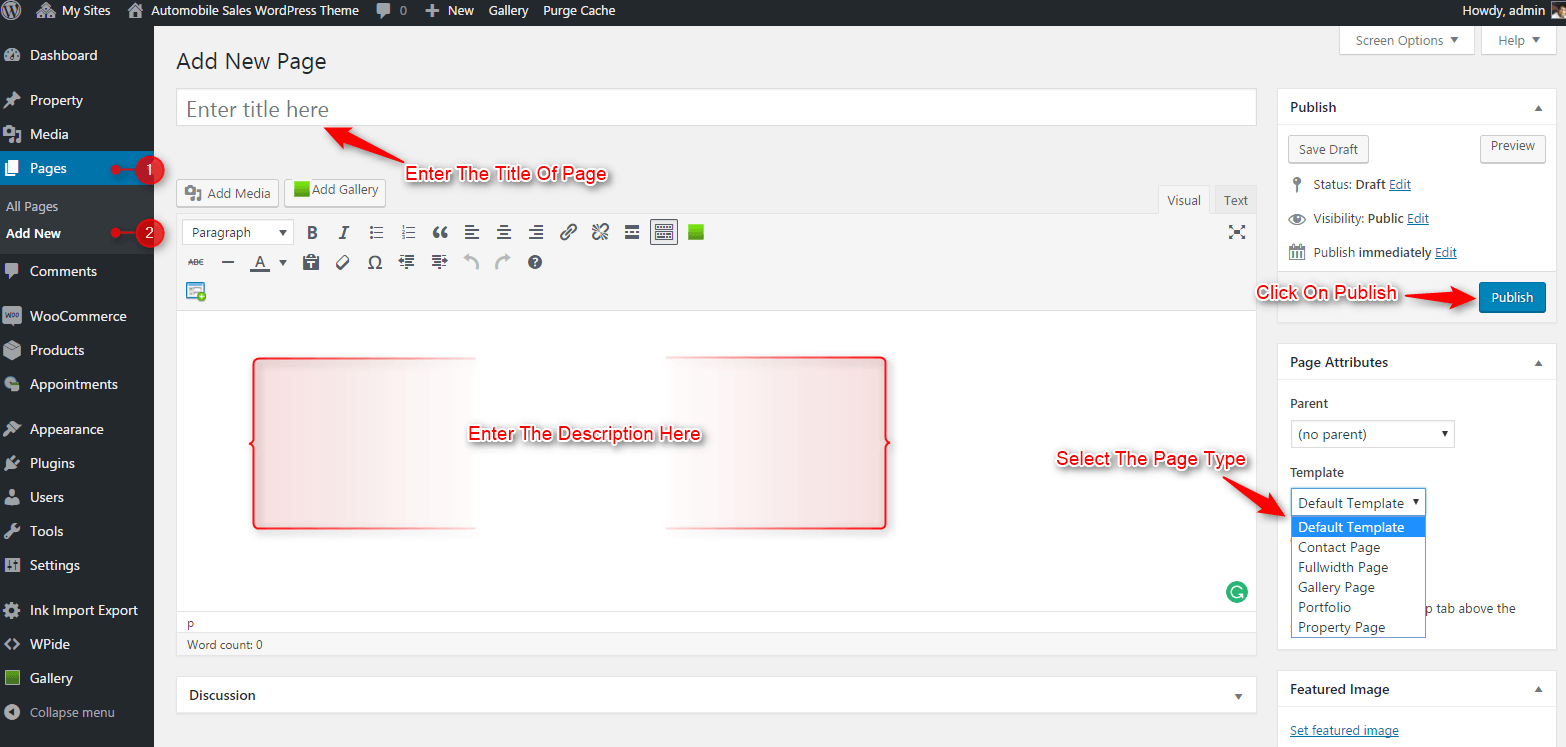
2. Configuring Homepage
Specifying Logo & Favicon
Please go to “Appearance -> Theme Options” in WordPress admin and enter the URL paths of your logo and favicon into the appropriate fields under “General Settings”:
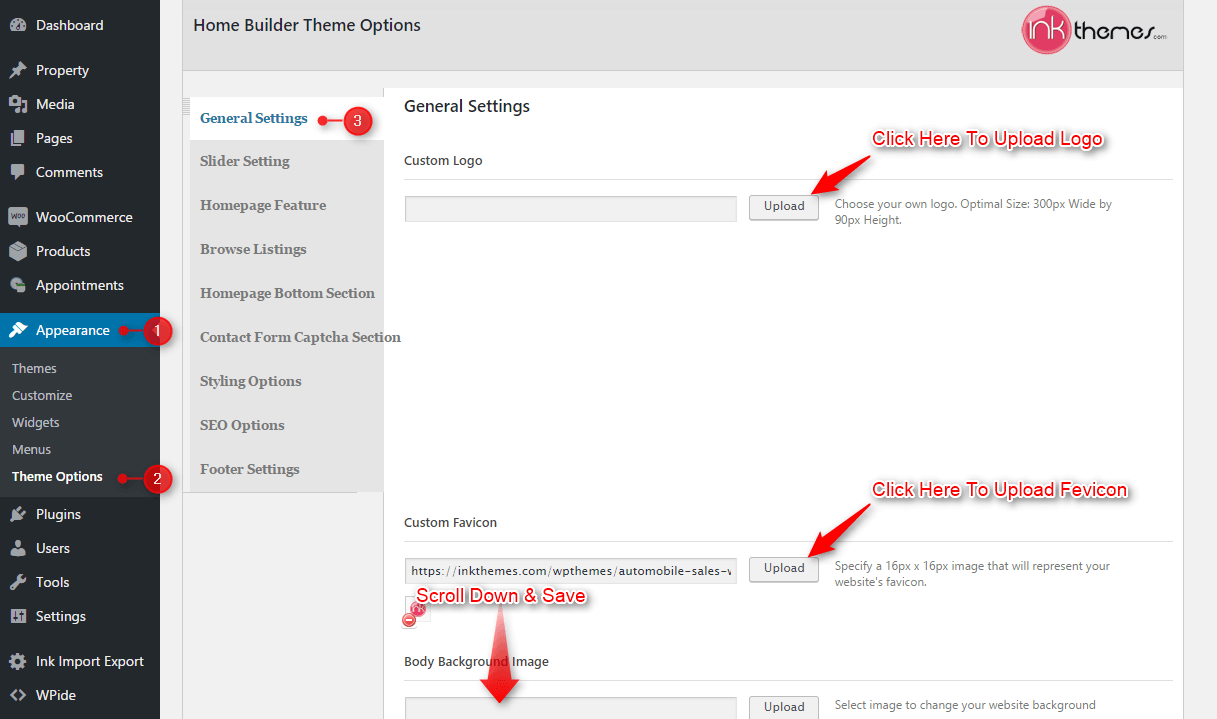
3. Sliders on homepage
Just Upload the Images to the Slider from the Themes Options Panel and the images would start to appear on the Home Page of the Website.
Slider Heading, Heading link and description can be easily inserted with the help of the options given below.
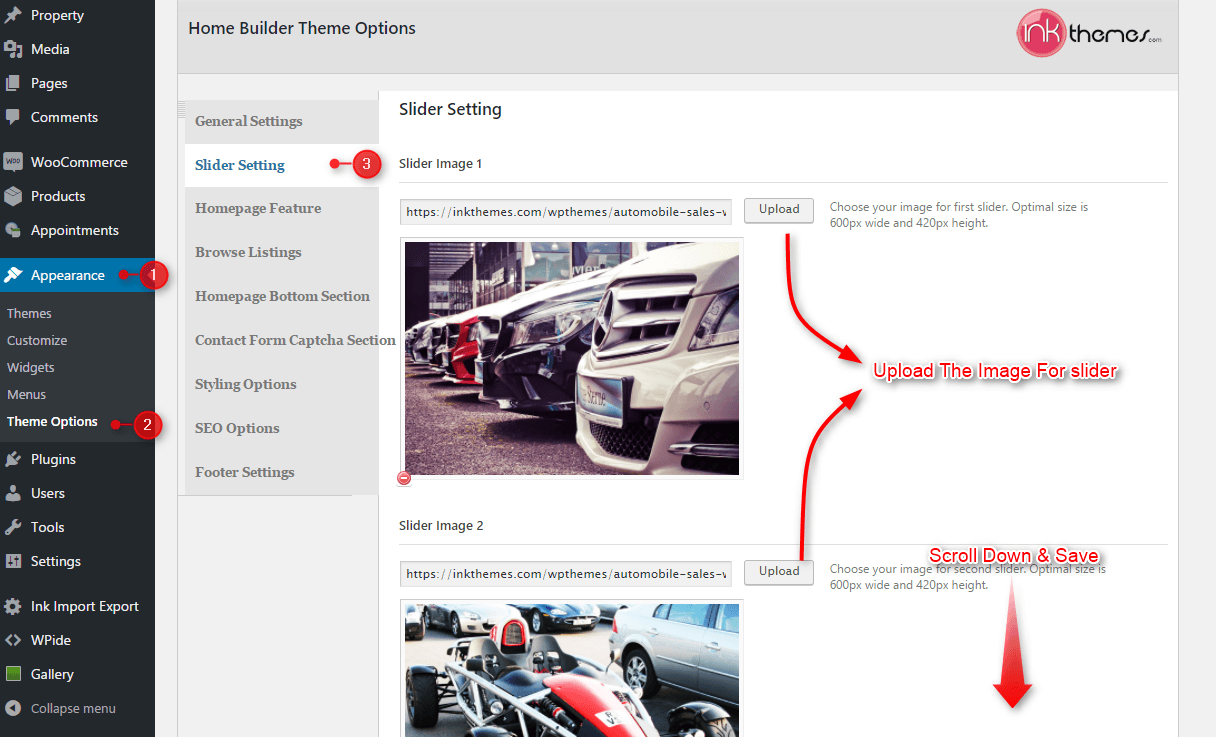
4. Home Page Feature
Here you can write the heading and add the four feature image to the front page.
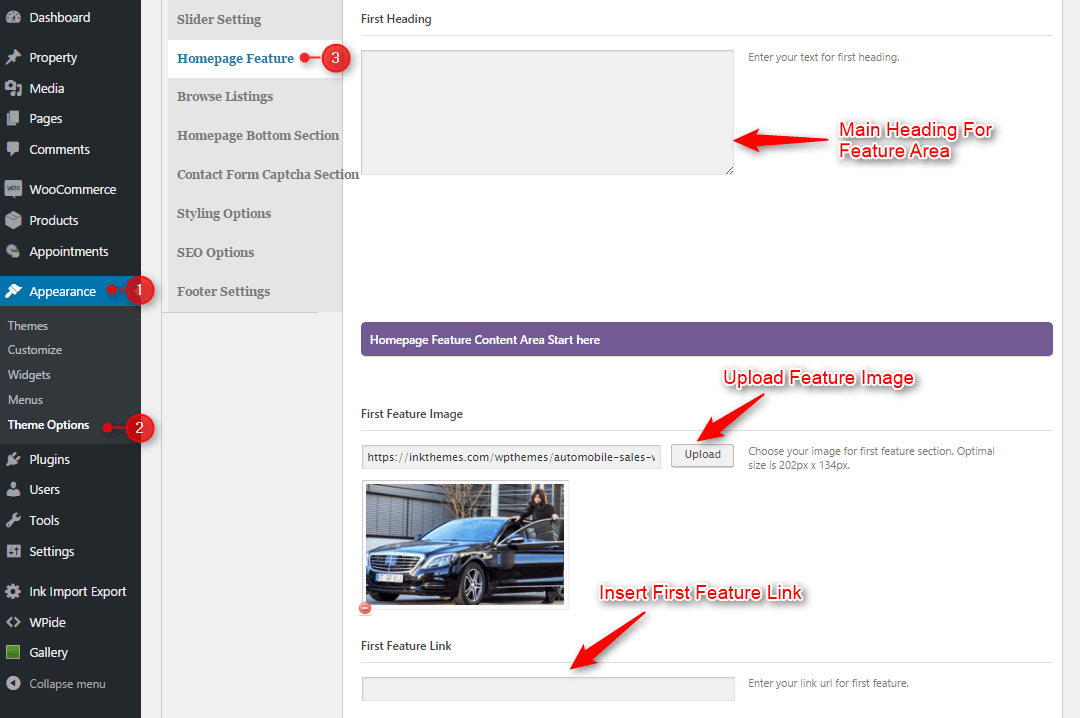
5. Home Page Bottom Section
In this section, you can write the Heading and Description of left column
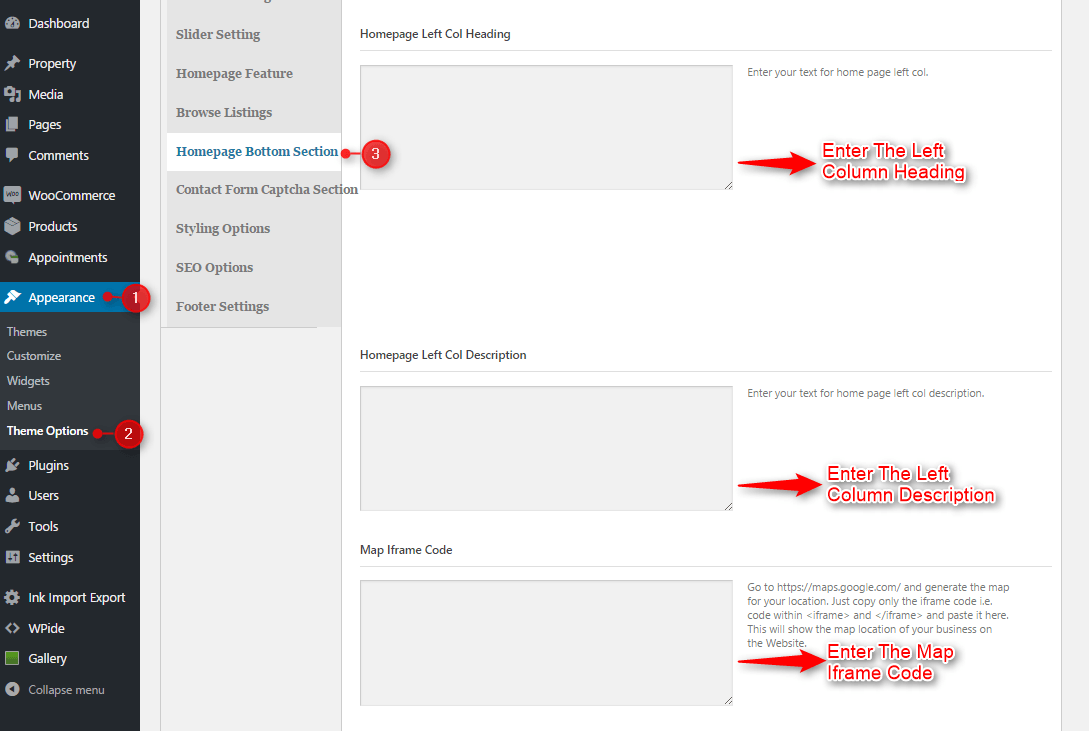
6. Footer Settings
This section will display the content of the footer.
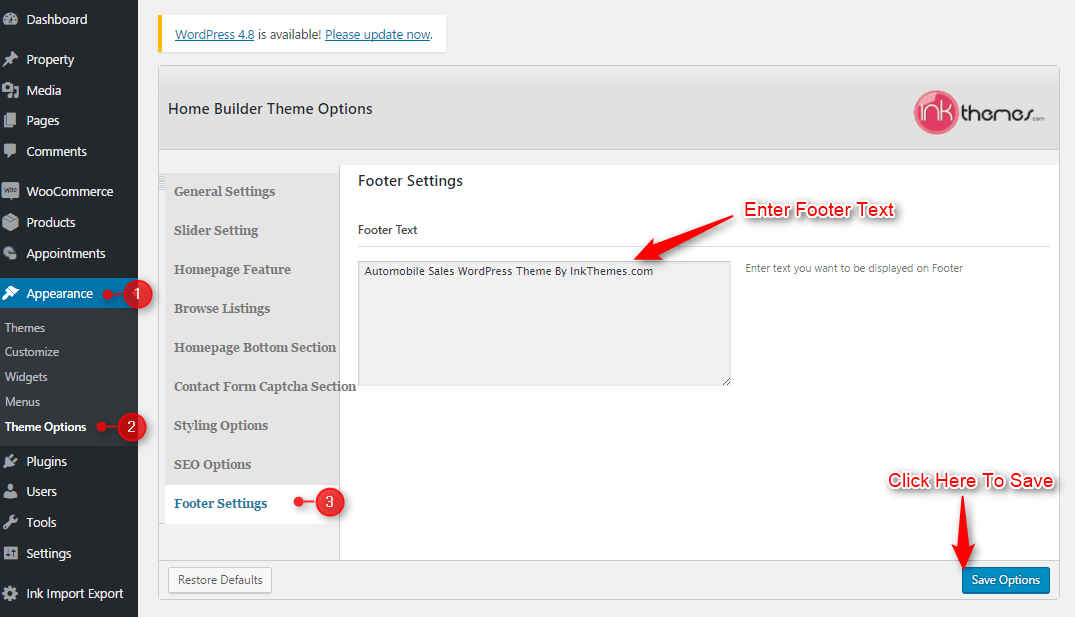
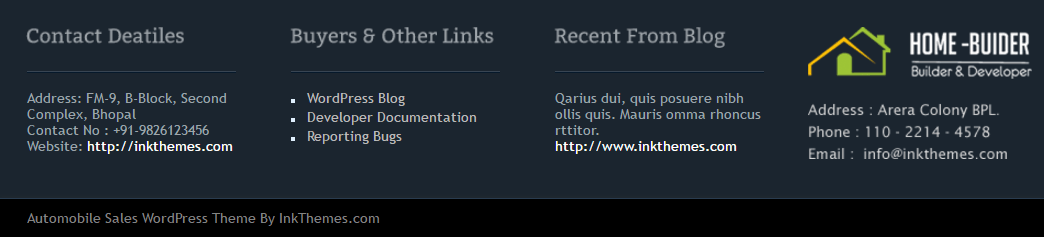
7. Adding the property details in post
You can add the details of the property while creating the post. First, write the heading and description of your post and the fill the form below to write the details. Such as
- Area.
- Bed Room.
- Price.
- City.
- Location.
The highlighted area is shown in the image where you write the details.
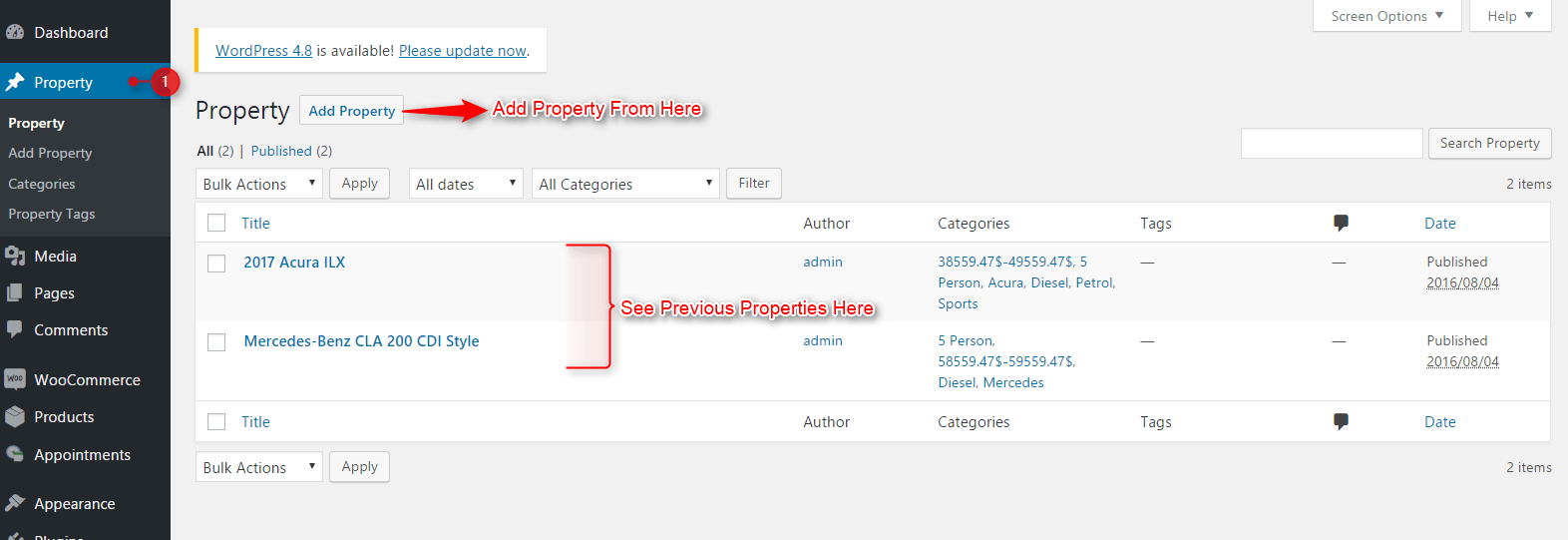
8. Building Gallery
Gallery Layout
To create a gallery page all you have to do is select the appropriate Gallery Template from the Page Attributes.
As soon as you upload the images using the Upload Image button. Just save the Changes and cut this window.
After that select gallery template & click at publishing button, your gallery page is ready and images would be shown on the gallery page.
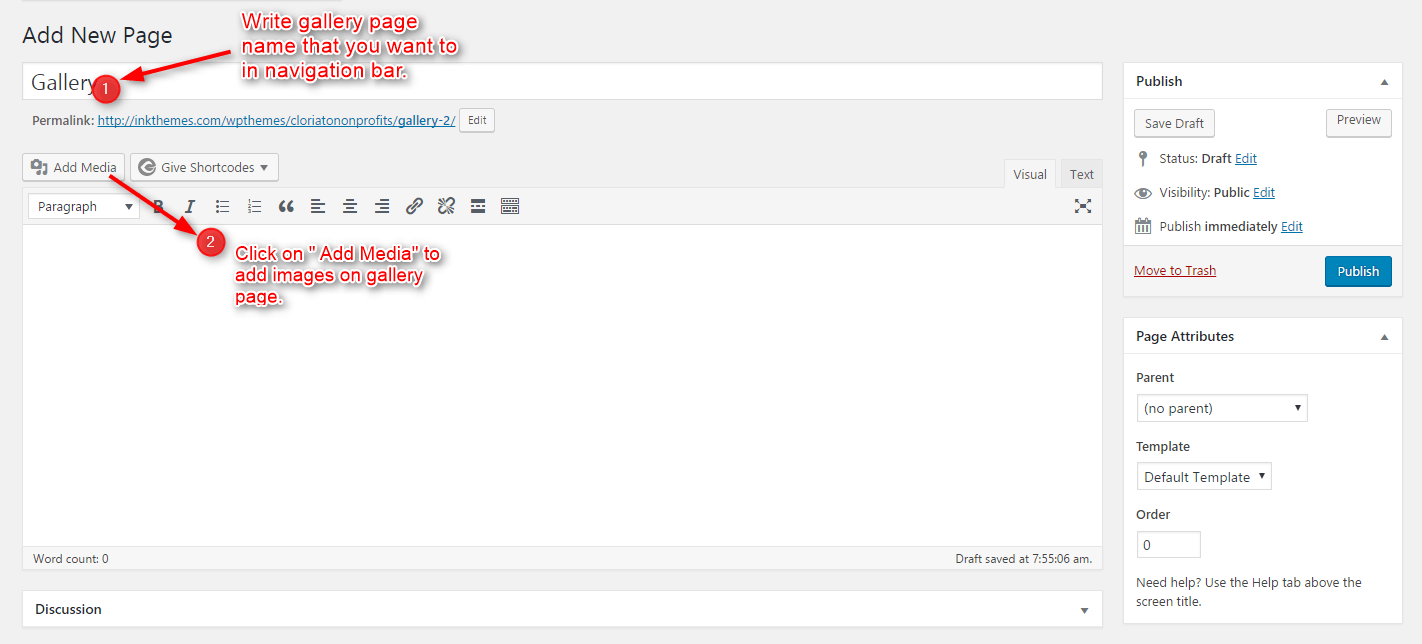
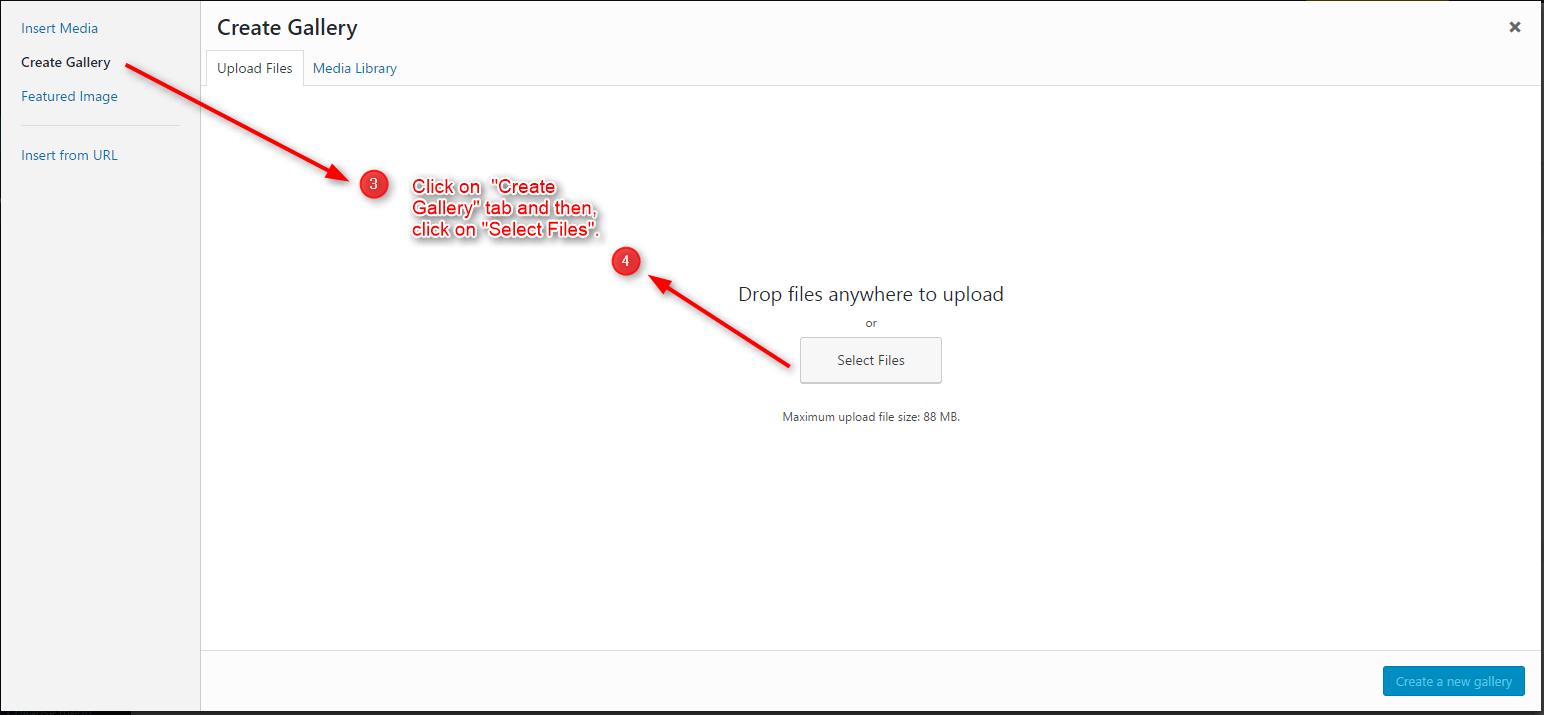
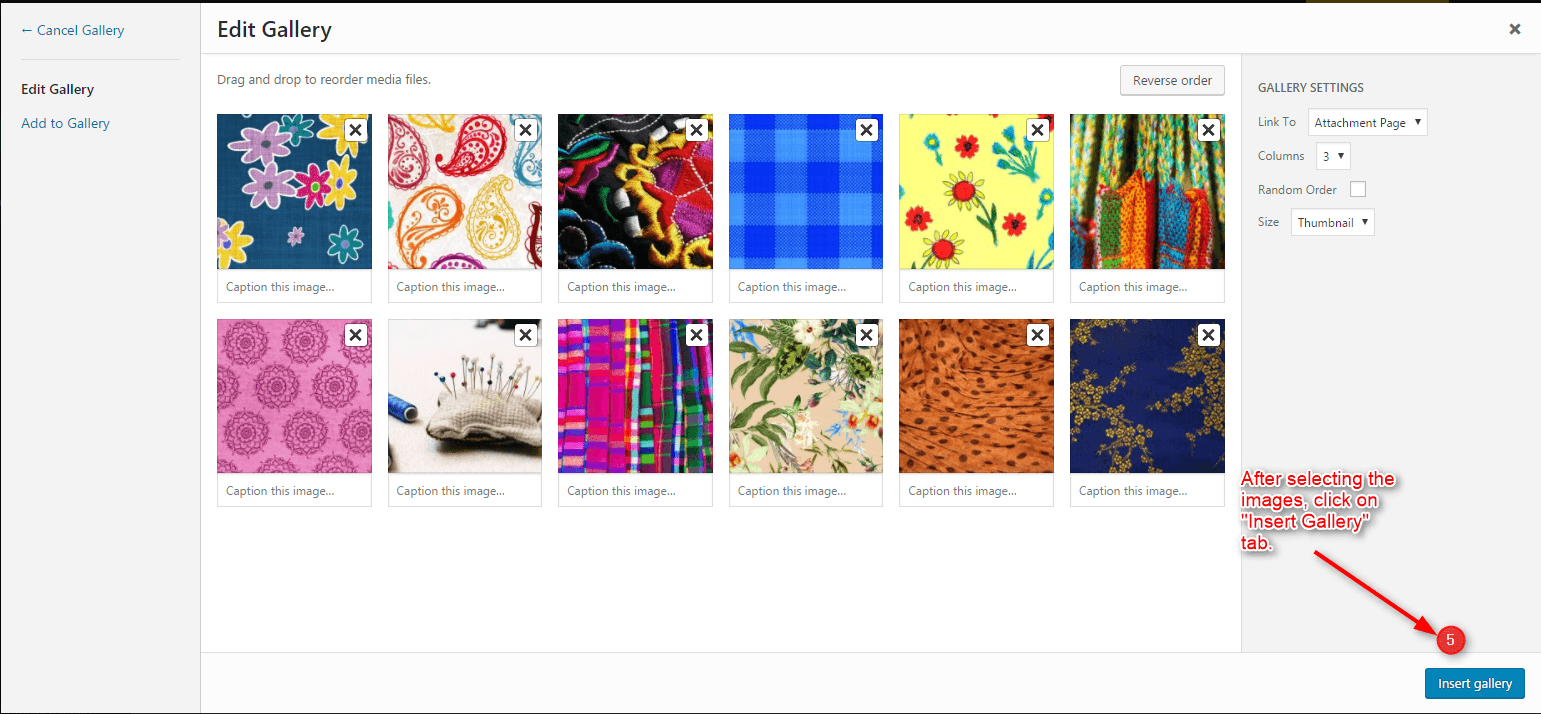
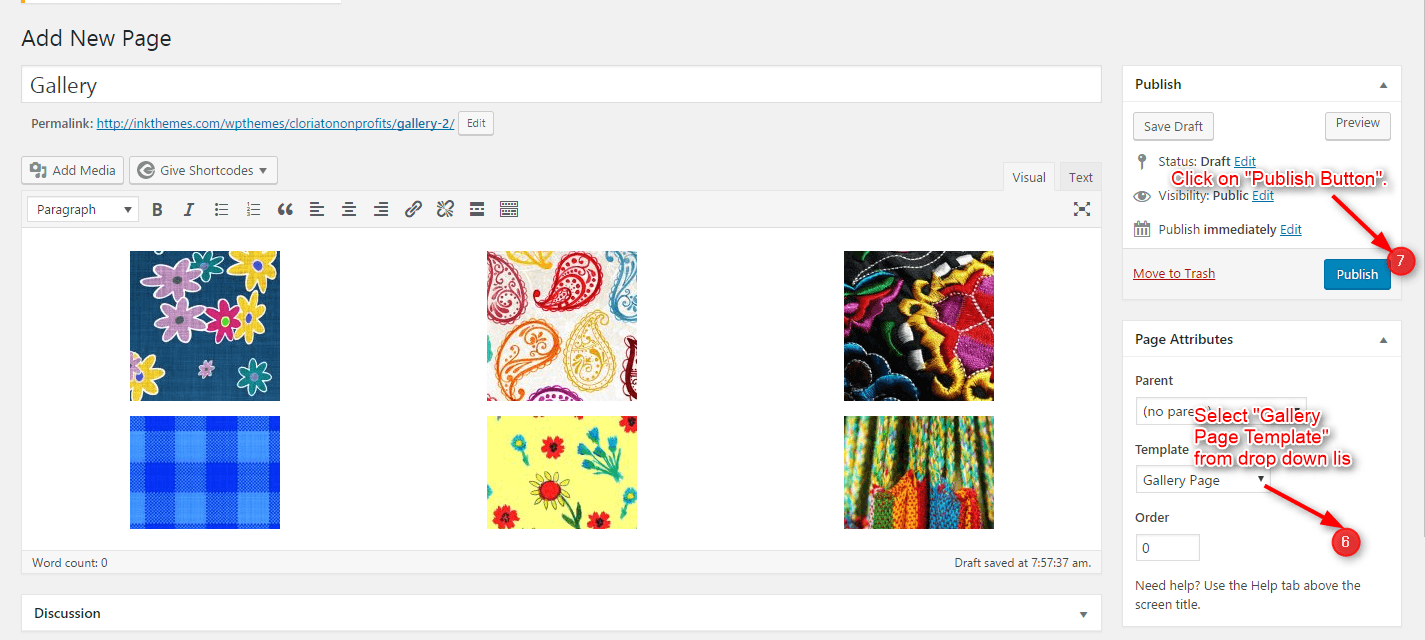
9. Building Fullwidth
Fullwidth Layout
Similar to the Gallery Page, To create a Fullwidth page all you have to do is select the appropriate Fullwidth Template from the Page Attributes.
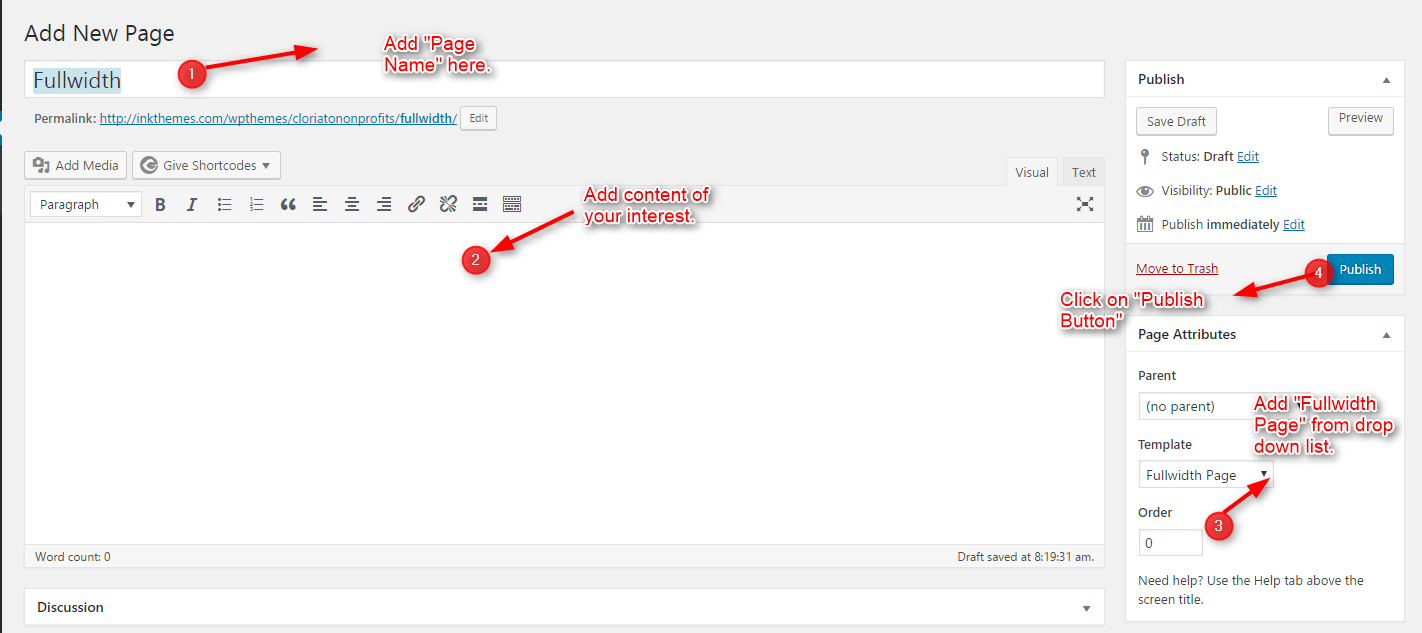
10. Building Blog
Blog Layout
Similar to the Gallery Page, To create a blog page all you have to do is select the appropriate Blog Template from the Page Attributes. All your blog posts will be displayed on the Blog Page. You can change the page in which you want to show the posts by altering the posts page in the Reading section.
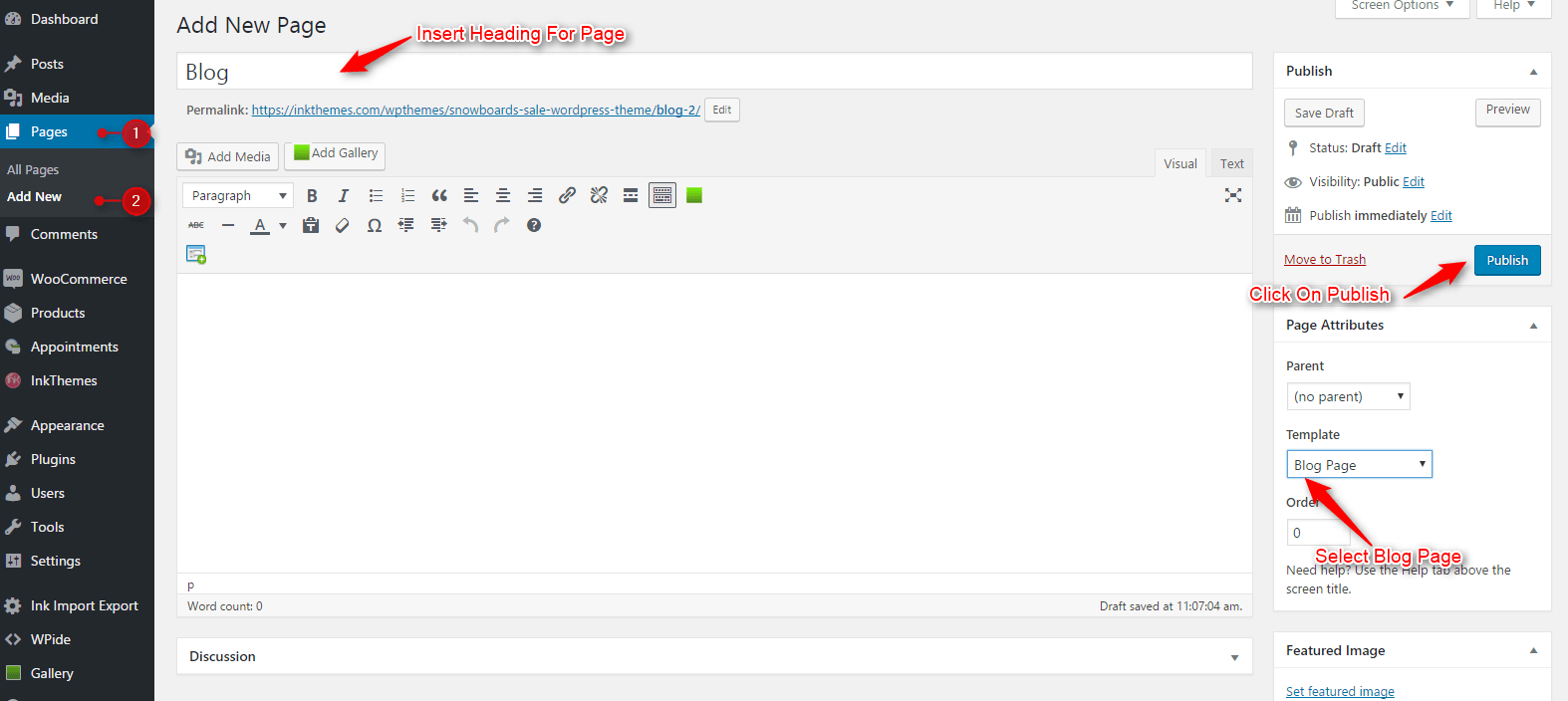
11. Contact Page
Contact Layout
To create a Contact page all you have to do is select the appropriate Contact Template from the Page Attributes.
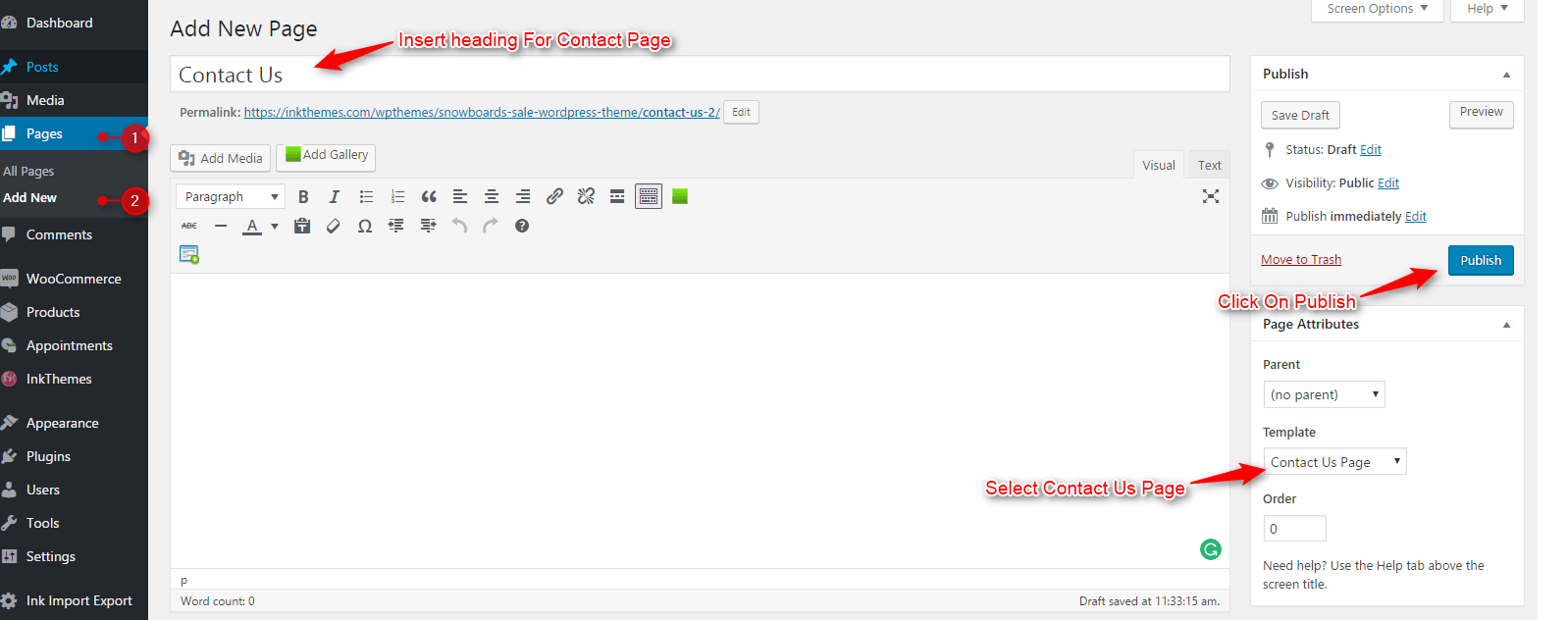
12. Building Menus
Menu with Menu Manager
Home Builder Theme had a prebuilt feature of displaying all the pages and subpages in the menu. However, you can also build a custom menu using the Menus option under the “Appearance” Section.
You can also change the order of the menu according to your requirement by simply drag and drop the menu items.
13. Building Drop-down Menus
For making drop-down menus all you have to do is add a new page.
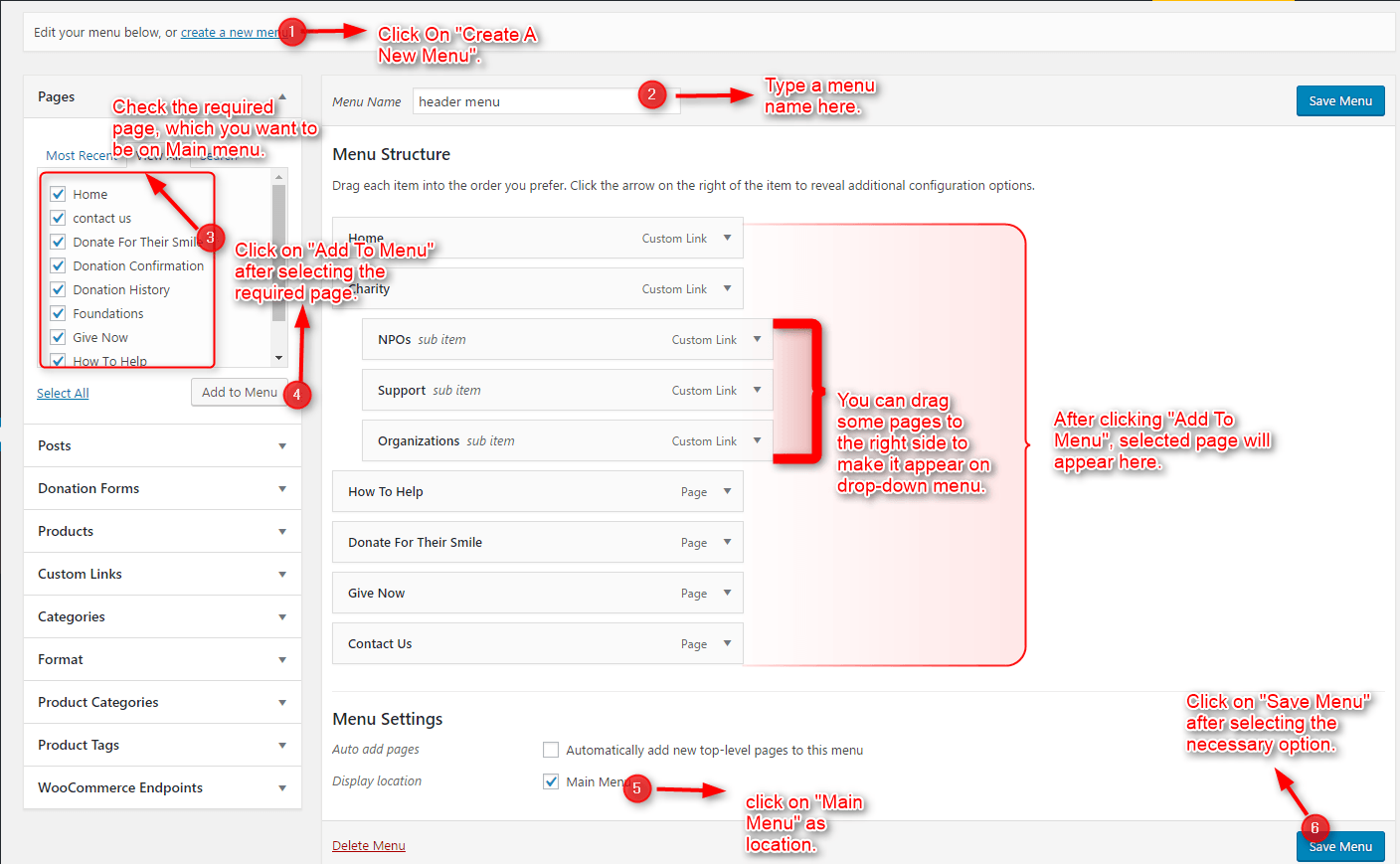
Then name it for eg. Submenu 1 and set any of your pre-developed pages as a parent page for which you want to create drop-down, after that select template & click publish button.
Similar process you can follow making multiple Submenus
14. How to add Widgets
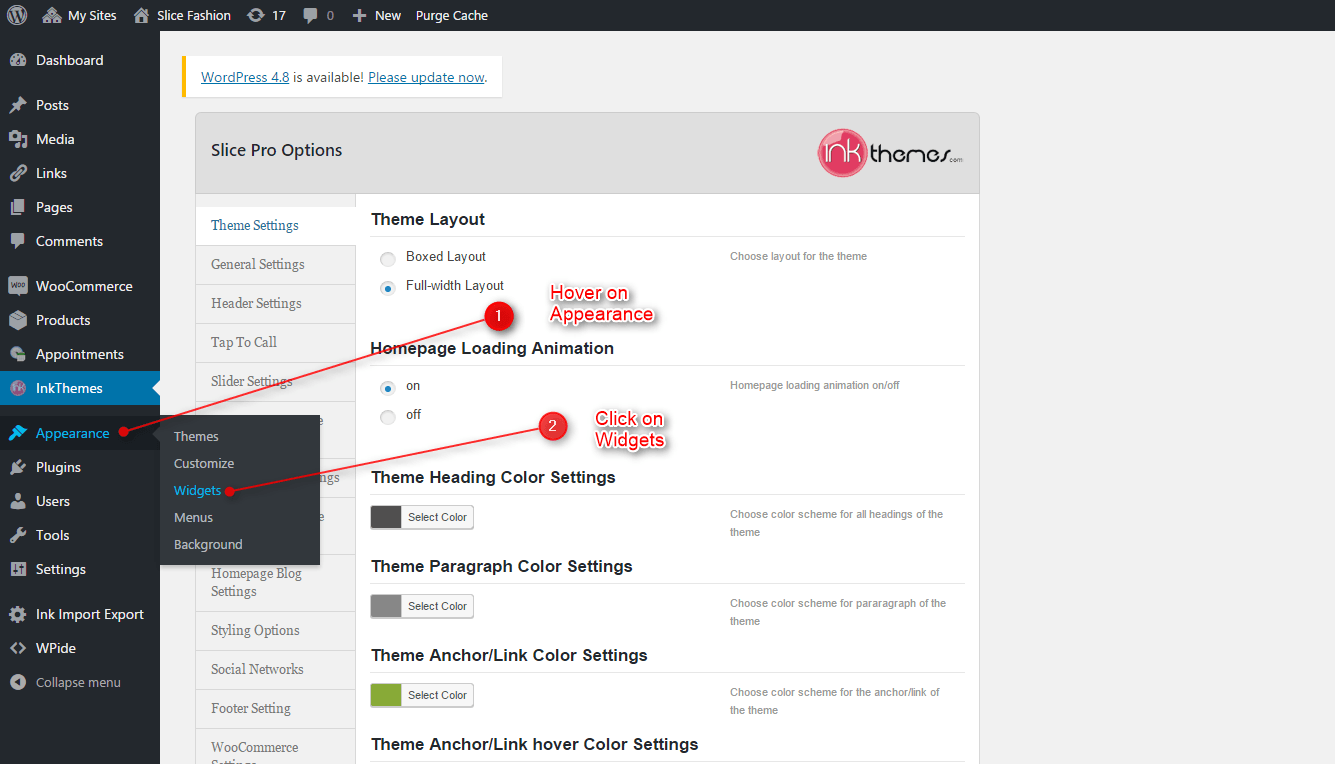
Widgets in Sidebar
For adding widgets in the sidebar all you have to do is select Widgets option from Appearance panel, then drag widget of your need & drop it in primary widgets area or in secondary widgets area according to your requirement, at the end click save button and your widgets are ready to use.
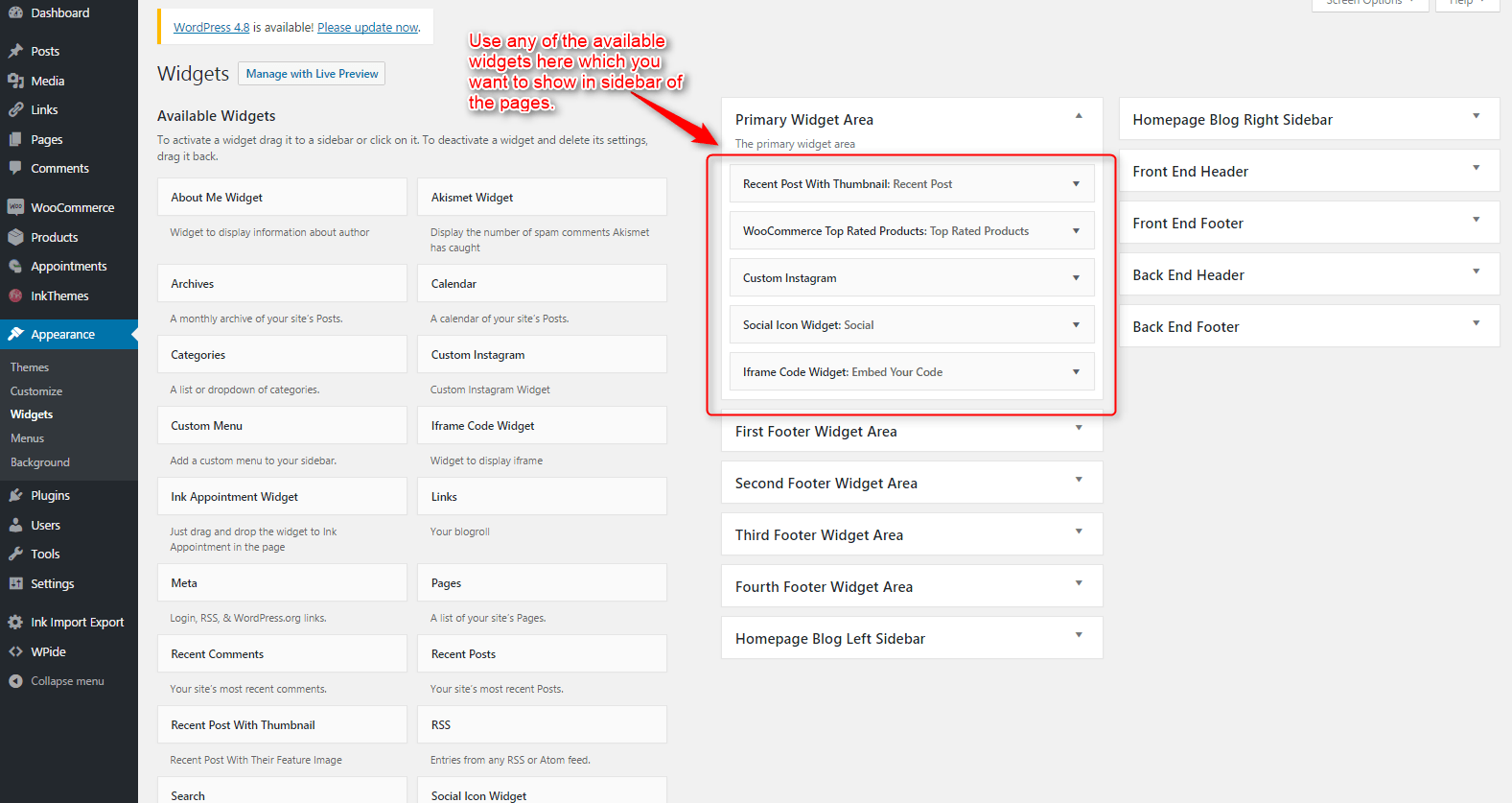
Widgets in Footer
For adding widgets in Footer same as sidebar widgets all you have to do is select Widgets option from Appearance panel , then drag widget of your need & drop it in first footer widget area ,secondary footer widget area ,third footer widget area ,fourth footer widget area according to your requirement ,at the end click save button and your widgets are ready to use.
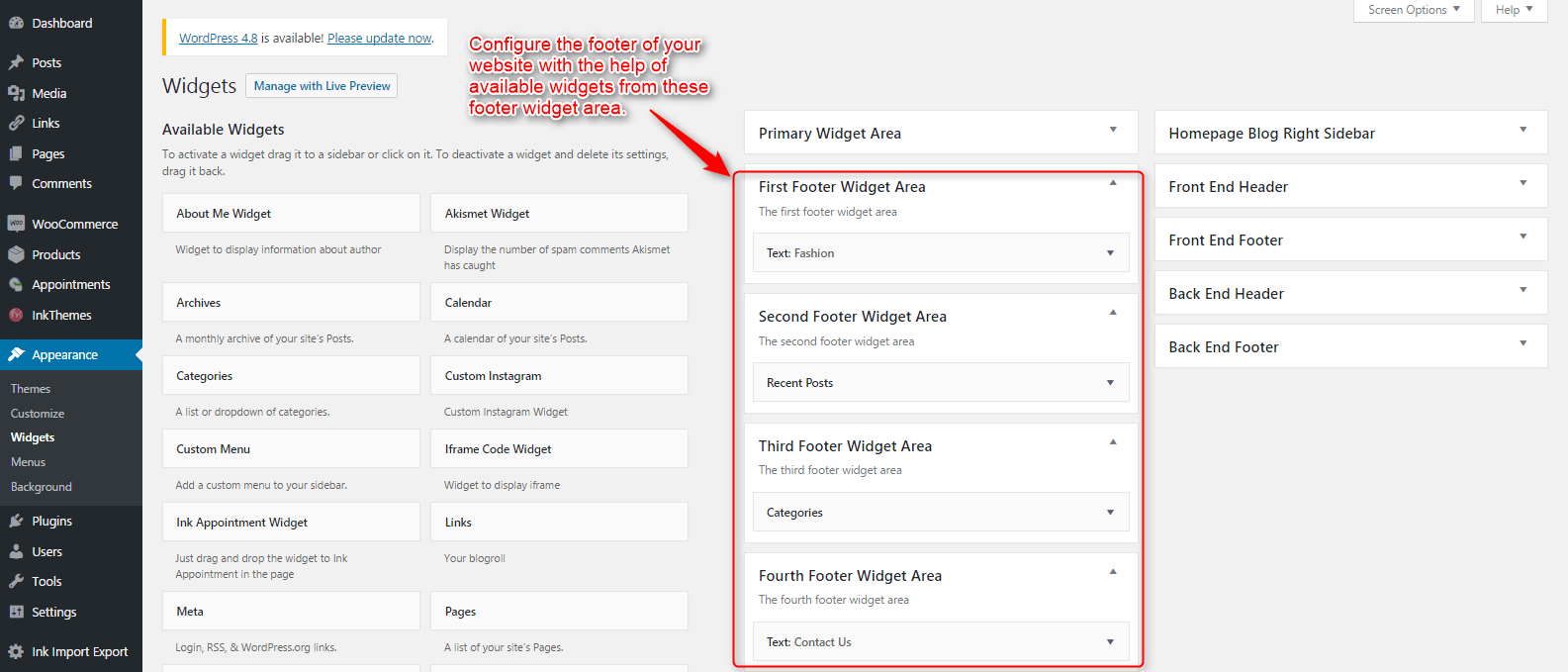
For example, your footer look like
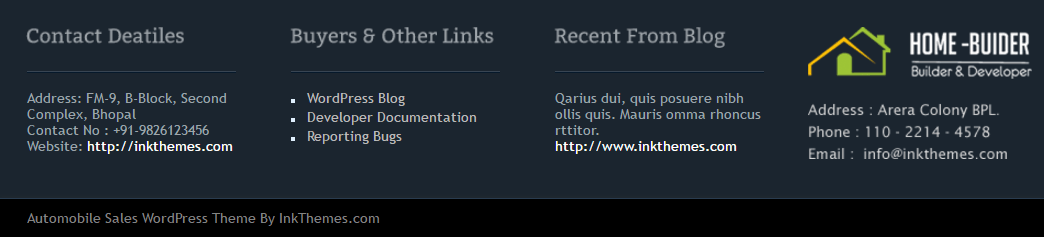
Thank You.
Once again, thank you so much for purchasing this theme. As we said at the beginning, we’d be glad to help you if you have any questions relating to this theme. No guarantees, but we’ll do our best to assist. If you have a more general question relating to the themes on InkThemes, you might consider visiting the support forums and asking your question in the forum. If Required, You can also have the look at the Complete Video Documentation Available in the Members Area.


