It happens many times that people facing issues while implementing jQuery in WordPress plugin. So in this tutorial you will learn, how to implement jQuery and CSS to create a WordPress plugin.
To do so, I am creating a WordPress plugin named Demo jQuery plugin with a functionality to appear a popup window on button click. Click Me button will appear at the footer of every page or post of your website and a popup window will appears as soon as user click on the button.
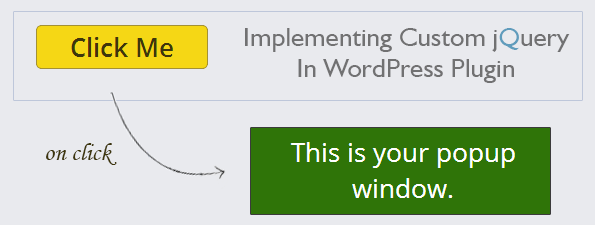
[dlv dl_url=”https://www.inkthemes.com/wp-content/uploads/2014/05/Demo_jquery_example.zip” dl_text =”Download Plugin Files”]
For that, just follow the steps given under this tutorial.
Step 1: PHP File – demo.php
Create a PHP file named demo.php which includes-
- Plugin details like name, version, description, author etc.
- Function plugin_name_scripts() to enqueue a CSS style file and JavaScript.
- On the button click, popup window appears.
<?php
/*
Plugin Name: Demo jQuery plugin
Plugin URI: http://www.inkthemes.com
Description: This is a demo plugin.
Version: 1.0
Author: inkthemes.com
*/
?>
<?php
function plugin_name_scripts() {
wp_enqueue_style( ‘style’, plugins_url(‘css/demo_style.css’, __FILE__));
wp_enqueue_script( ‘script’, plugins_url(‘js/demo_script.js’, __FILE__), array(‘jquery’));
}
add_action(‘init’, ‘plugin_name_scripts’);
if ( ! is_admin() ){
?>
<div class=”popup_window” id=”demo_popup_window”>
This is your popup window.
</div>
<div class=”outer”>
<div class=”demo_click_me” id=”jp_demo” style=”clear:both;”>
<b>Click Me </b>
</div>
</div>
<?php
}
?>
Step 2: CSS File – demo_style.css
Create a CSS file named demo_style.css which includes-
HTML code which sets the appearance of button and popup window.
[css]// This is CSS file#demo_popup_window{
display: none;
border: 2px solid rgb(47, 116, 8);
width: 300px;
height: 183px;
background-color: rgb(47, 116, 8);
color: #fff;
font-size: 26px;
margin-top: 20px;
padding: 60px 20px 0 20px;
text-align: center;
line-height: normal;
position:fixed;
bottom:70px;
z-index:100;
margin-left: 20px;
}
div.outer{
width:100%;
position: fixed;
bottom:0px !important;
}
div.demo_click_me{
background-color: #f5d715;
border-radius: 5px;
border: 1px solid #917a06;
display: inline-block;
color: #3e360c;
font-size: 26px;
font-weight: normal;
padding: 12px 33px;
margin-top: 25px;
clear: both !important;
cursor: pointer;
margin-left: 60px;
}[/css]
Step 3: JavaScript File – demo_script.js
Create a javascript file named demo_script.js which includes-
- ready()- ready event occurs after the document is loaded.
- click()- event occurs when user click on the button, a popup window appears.
jQuery(document).ready(function() {
jQuery(‘#jp_demo’).click(function(){
jQuery(“.popup_window”).css(“display”, “block”);
});
});
Screenshots
Demo jQuery plugin listed under WordPress dashboard.
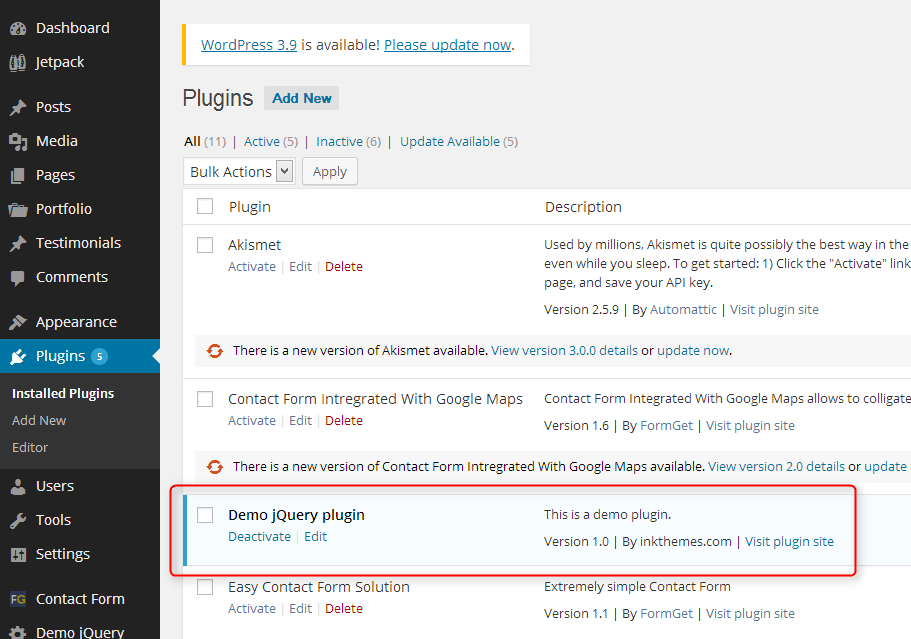
You need to click on the Click Me button.
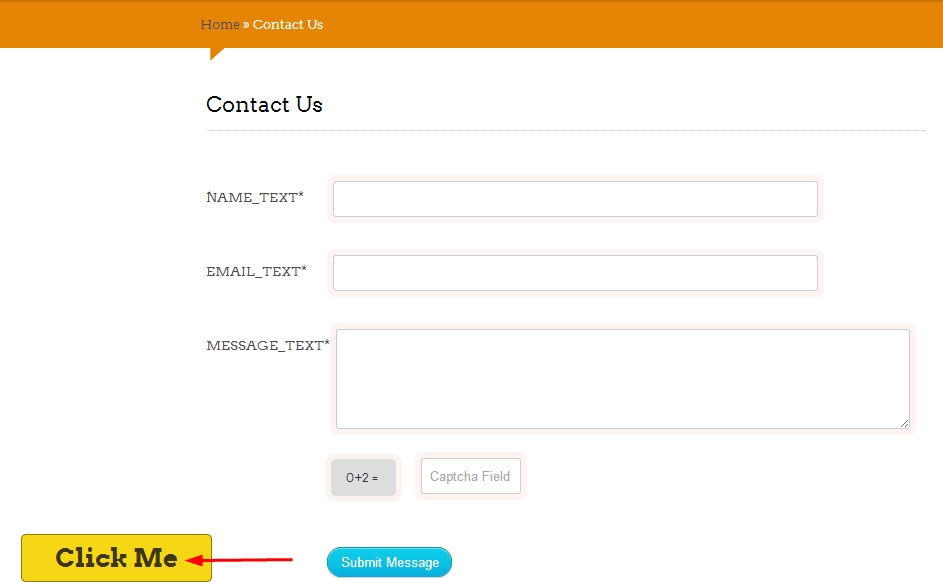
A popup window appears on the screen.

Conclusion
I hope this tutorial is very helpful to you and could teach you to implementing jQuery/css in WordPress plugin, but in case if you find any problem in following the above steps, free to share it in the comment section. I will definitely help you out. Please share your thoughts about the post too.


